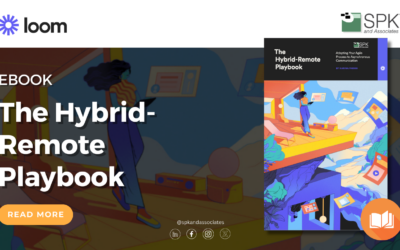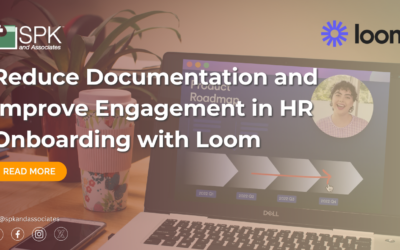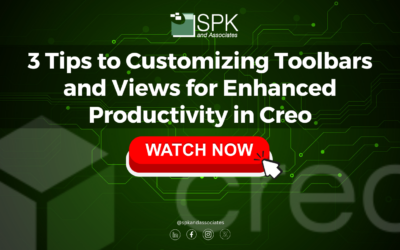vCAD is revolutionizing how MCAD, FEA and ECAD teams collaborate.
Mechanical CAD design software can run easily in the cloud… with high performance. Don’t believe it? Read on.
What is MCAD?
Mechanical Computer-Aided Design (also known as MCAD) is a family of software used by technical designers and engineers. These teams use MCAD to create and design mechanical systems. Simple MCAD software allows the design and creation of 2D models. More complex structures, visualizations and designs can be completed in 3D MCAD software.
For years, these design tools have run on expensive laptops and workstations with lots of GPU (graphical processing units) or graphics horsepower. The files and data created by many MCAD apps are typically large, with some assemblies containing thousands of files. Therefore, MCAD apps running on cloud computing have not performed well, if at all.
Traditionally, MCAD applications have necessitated procurement and administration of high-performance workstations to operate. But, as cloud infrastructure has evolved and pricing has reduced, MCAD is now possible via web-based platforms like vCAD.
What is vCAD?
vCAD is also known as virtual CAD or cloud-based CAD. It allows you to quickly configure and manage virtual CAD workstations in the cloud (via AWS).
vCAD enables your team to create virtual engineering workstations that are pre-configured with your digital engineering toolset. All at the touch of a button. SPK and Associates work with companies wishing to keep their current MCAD design app and harness the cloud. Now, you can bring new engineers or drafters onboard in just minutes.
Cloud-based CAD is optimized for MCAD, ECAD, and FEA applications such as SolidWorks, Creo, Allegro, Ansys, and more.
What’s the difference between CAD for mechanical engineering, ECAD and FEA?
Design tools make a designer’s life easier.
CAD for mechanical engineering focuses on the mechanical structure of the system. ECAD focuses on the electrical design. For example, you may think of ECAD software relating to the design and analysis of systems like a printed circuit board (PCB). Whereas, MCAD software focuses on the design of the enclosure/support of the PCB.
MCAD and ECAD software should work in harmony for a holistic design. By using 3D software engineers and designers can easily identify any pain points or opportunities. They can also increase/reduce spacing and interference, ahead of manufacture.
FEA (Finite Element Analysis) is an empirical design analysis technique. It was developed for industries that necessitate advanced design principles (aerospace, automotive, biotech, etc.). FEA allows engineers to identify structural and mechanical problems that can potentially impact design from external elements like fluid and heat. This process enables engineers to challenge traditional design methodologies by virtually stressing/testing a design to desired limits. They can also highlight unnecessary weight and material, and ultimately saving companies money.
Which MCAD, ECAD, and FEA tools run on vCAD?
At SPK, we support a variety of software for our clients depending on their specific engineering and design needs. For example, we can enable Ansys on vCAD for our clients who wish to complete or present an FEA study. As Ansys themselves describe their product:
Ansys mechanical is a best-in-class finite element solver with structural, thermal, acoustics, transient and nonlinear capabilities to improve your modelling.
SolidWorks or PTC Creo are also available as CAD for mechanical engineering tools on vCAD, along with many more.
Cloud-based CAD is the way forward, and more firms are investing in web migration. It supports a distributed engineering team, whether the engineers are in offices, remote offices, or working from home.
How can MCAD teams utilize vCAD
CAD for Mechanical Engineering Use Case 1 – A training tool
MCAD remote engineers can use vCAD for training purposes. They can set up a number of vCAD instances with particular versions/configurations of a design tool on them, as many as needed for a class. Then, they can discard them at the end of the training class. In this way, basic company hardware or even “bring your own device” workstations can be utilized for training. They can also be used for testing of performance demanding applications.
MCAD Use Case 2 – Supporting new MCAD software testing
Groups can use vCAD for testing purposes before a CAD for mechanical engineering application upgrade. For example, they can set up vCAD instances with a new version of the application, and conduct testing on a separate development environment. All without risking their own configuration or production data.
MCAD Use Case 3 – Reducing licensing fees
Floating (network) MCAD licenses like SolidWorks or Creo can be expensive. Particularly when you factor in recent SolidWorks price increases, or a user that only requires occasional access for design review or approval.
The cost of a standalone SolidWorks license for an employee who may use the application once a week, or a few times a month can leave your Chief Financial Officer scratching their head. This is where MCAD via vCAD can really support your business acceleration. Rather than load or reload the app on their machine, go through a setup or configuration, and assign an expensive license to one person’s machine, they can simply use a preexisting vCAD machine to utilize MCAD with no fuss.
MCAD Use Case 4 – Easy, fast setup
In most engineering environments, it’s not just a matter of installing the MCAD tool and starting to use it. There are often many configuration steps too. Setting up a new user SolidWorks or Creo workstation can take hours.
Even if a smart IT tech or engineer creates automation scripts, small, frequent changes in the configurations require script maintenance. This takes time and people resources.
With vCAD, the administrator simply sets up one “golden” image with all the configurations required for that team. Then, each engineer creates their own virtual machine as a copy, at the touch of one button. Need configuration changes? Simply update the golden image, and notify the engineers. When done correctly, it can save hundreds of hours of time.
MCAD Use Case 5 – Research and Development: From Anywhere, on Any Device!
The recent release from Samsung praised the ability to plug two monitors into Samsung phones and then “stream” desktop from VMware horizon. SPK MCAD indeed already supports multi-monitor functionality. Our CAD for mechanical engineering via vCAD enables your research and development teams to work from anywhere using their phone or tablet. The Samsung release also misses out on our improvements to cost management and reporting from AWS.
Conclusion
Enabling your remote engineer to access CAD for mechanical engineering is now easier than ever. Utilizing vCAD brings an additional plethora of benefits. Access MCAD remotely, reduce your licensing fees, enable enriched training and testing environments, and even access right from your mobile phone on the move.
There are a variety of MCAD products available such as SolidWorks, Creo, Allegro, Ansys, and more.
If you would like to empower your MCAD, ECAD and FEA teams to design with remote engineering software, contact us for a no-obligation discussion.