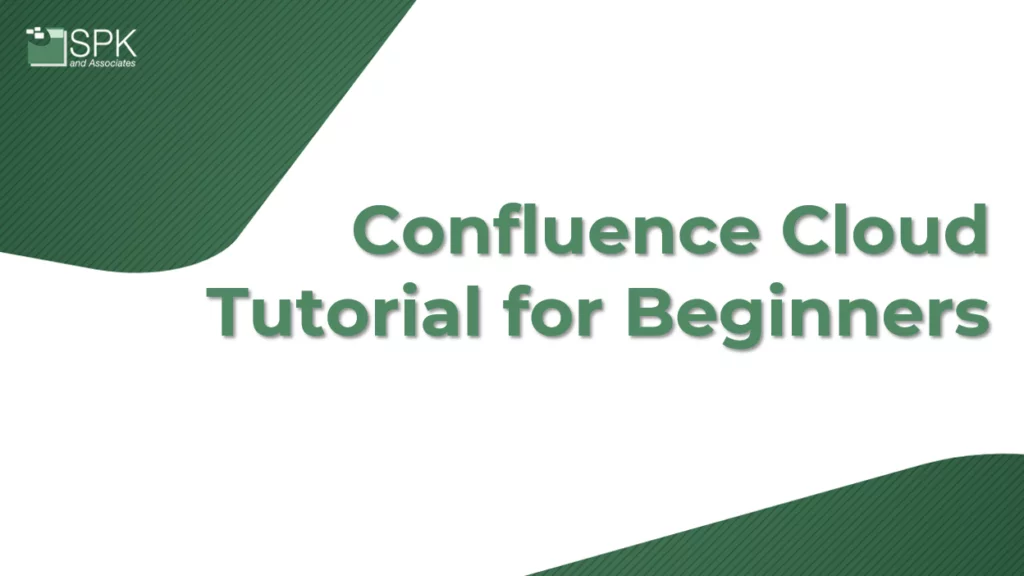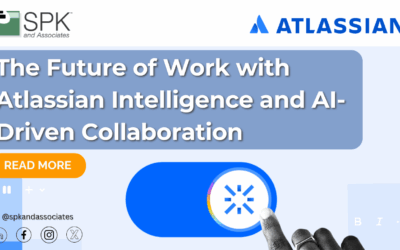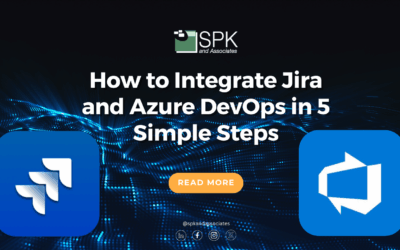Hello and welcome to this video Confluence Cloud tutorial for beginners. I’m Michael Roberts, Vice President at SPK and Associates. Today, we’re exploring Confluence which is an Atlassian product. You can either watch the video above, or read the transcript below.
What is Confluence?
Firstly, let’s define the term ‘Confluence’. Confluence is a Wiki, which is a web-based tool. This tool can be used by educators, students, businesses, and staff to work collaboratively. Essentially it is a place to create:
- Materials.
- Resources.
- Documentation.
- Presentations.
Furthermore, Confluence allows you to edit a web page using nothing more than a web browser.
Common Confluence Terminology
So, let’s talk about some common Confluence terminology that you’ll hear. It’s worth understanding these upfront as we’ll talk about them more in this Confluence Cloud tutorial for beginners.
Confluence Cloud Tutorial: Pages
Pages are where your content lives. These are living documents that you create on your Confluence site. And, you can create Confluence Pages for almost anything. Some of the most common Confluence pages are:
- Project plans.
- Meeting notes.
- Troubleshooting guides.
- Policies.
- Knowledge-based articles
- And more.
Confluence Cloud Tutorial: Templates
Firstly, Confluence comes with bundled templates. You can install these easily and they are very useful for helping you to operate effectively inside Confluence.
Secondly, Confluence templates can be used for a variety of reasons. And, different templates apply to different situations, different products and different pages in your Confluence site.
Confluence Cloud Tutorial: Spaces
Next up, are Spaces. This area is where pages are grouped together. Spaces are workspaces where you can collaborate on you work. Essentially, you can keep everything you’re working on, in an organized environment. You can also organize your spaces to align with your organization’s strategy.
For example, a marketing team may their work in one space with a page for each campaign. Another marketing team may create a separate space for each campaign. So, there is no hard and fast rule.
Confluence Cloud Tutorial: Page Tree
Finally, Page Tree, or a side menu, is a term you will commonly hear. Page trees provide a hierarchical structure for your content. So, Page Tree is where you will see normal views on the left hand side of your screen. This helps you to understand how different pages are associated to each other.
Understanding Confluence Cloud Versions
Now, let’s discuss different Confluence Cloud versions. Varying versions of Confluence Cloud may be the reason why the video tutorial may appear slightly different to your own screen. You may have a different version to the one I’m working on.
Firstly, there are two types of on-premises versions of Confluence and versions of the software. There’s a server version and a data center version and they are very similar code bases. Additionally, they are downloadable pieces of software that can be installed on physical, virtual or Cloud infrastructure that you, the Atlassian customer, operates. Confluence server will be discontinued in February 2024. That’s why you can no longer buy the server edition. Now, you need to purchase a data center for any on-premise software needs. So, alternatively Atlassian has a cloud instance. This is a software as a service solution (SaaS) solution. In the Confluence Cloud tutorial for beginners video above, we’re using Atlassian Cloud. There are many benefits to Atlassian Cloud over Data Center. We’re don’t cover them in this video, but it is worth noting that there are differences in the user experience.
Why Use Atlassian Confluence?
Good question. Why wouldn’t you just use something like Google Docs or Microsoft 365? Here’s why. Firstly, Confluence integrates with other Atlassian tools like Jira and Bitbucket. This allows for seamless integration for your product teams. That means they can easily follow and understand where content lives like documentation. That’s a huge benefit. It’s probably the number one driver of why people use Confluence over other alternatives.
Secondly, Confluence makes it easier to organize, tag and manage documentation versus other document management solutions. Now, you no longer have to wonder “where did I leave that word document?” or “which folder is this Google document in?”.
Thirdly, Confluence has a wide range of features aimed towards developers. That means it’s a great fit for technical documentation. Now, you can embed things like code Snippets. And, you can pull information from Jira too. This allows you to see things in a snippet without having to get deep into the information within Jira. That’s helpful because it could be an information overload for people who don’t need to get that deep.
Next, using Confluence doesn’t mean that you have to eliminate all use of Google Docs or Microsoft 365. In fact, you can embed those documents, or links to those documents, within Confluence. So, it helps you organize further. And, you can use those tools collaboratively. It doesn’t have to be one or the other.
Confluence Cloud Tutorial For Beginners Demo
Now is a good time to start watching the video. It’s designed as a comprehensive Confluence Cloud tutorial for beginners and it’s easier to follow visually.
So, let’s jump into the Confluence demo.
Exploring The Home Page In Confluence Cloud
- This is Confluence Cloud and this is the default home page of Confluence. There will already be some things her. We’ll walk through what they are. This provides you with information and is your personal area. Notice where it says “go to personal space”. Essentially, each Confluence user has their own personal space. Remember a space is just a collection of pages. So, in my personal space I have a couple things as you can see in the video. These are recently created documents and you’ll see a “meeting notes” page. This is a template that I installed.
- You’ll also see some of the graphics and text that are already listed. But for the purpose of this Confluence Cloud tutorial for beginners video, I’m just going to go back to my home page. Here is where my personal page is. And this shows some of the most recent activity. In the tutorial video are examples of pages that were recently created or recently updated.
- Now, I’m going to go to the “home screen”. This also has other spaces that I am either associated with or I may have been in recently. So, this is really valuable if you are working collaboratively with a team or a group of people where you need to organize content.
How To Create A Space In Confluence Cloud
- Next, we’ll create a new space because I am part of a product team. So, let’s create a new space. Because it’s a software project, I’m going to create a new “software project space”. As a side note, you can create different types of spaces including documentation, knowledge-based or you can create a blank space and start from scratch.
- I’m going to start with one that’s for a project space and click “next”.
- Now, it allows me to connect to Jira if I wanted to. We’re just going to leave that as it is for right now.
- Next, we’ll select an existing a project that is a mobile device and we’re going to give it a key. A key is a required field. This will be used for parts of the links and so on. It is best to keep the key very short and very unique. By default, it autofills a unique key for you. And, If you want to put a description in, you can do that too.
- Let’s set the Space for our team and then the default permissions can be easily applied. As standard, it will set to the default permissions. But, you can also create spaces that have different permissions or just visible to you.
- Now, we’re going to create that Space. When it’s created it will drop you right into the home page of that space. And because I selected a certain type of Confluence Space it offers templates and some pre-completed organization. For example, a connection to Jira. So, this is actually going to pull out the roadmap based upon the tasks within Jira and actually show the Jira tasks. This is very valuable because now, I have the ability to see the project without opening Jira. Instead, I can view it at a very high-level.
How To Create A Page In Confluence Cloud
- Let’s say we wanted to create a new page. We could literally just create it ourselves, or click the create button at the top. So, let’s say I have a meeting. I want to apply a meeting template. For example the All Hands meeting template in the video. So, we’re just going to apply this template and that applies all the things that are in the template to this page.
- Next, we’ll input today’s date and name the page.
- I could put my notes in here. Or, I could put minutes, goals, OKRs, metrics so on.
- You don’t have to use the templates. But, sometimes they’re very helpful to create something that’s meaningful, valuable and fast.
- When you’re done, you just click publish.
But before we do that, let’s explore a few more things in this Confluence Cloud tutorial.
For me, these are important yet not obvious. Here, you have the bold and italics. You can change the text color and so on. Additionally, you have basic formatting options including bullet points.
This is really where the power of Confluence comes in. It’s all these additional options. For example, let’s say I want to include an information panel with an icon. I have the ability to change the icon and the color. That means I can highlight and annotate certain things. Alternatively, I can also block certain pieces of text off. I can change the color of those things. Also, it’s just as easy to delete it.
Other Helpful Confluence Cloud Tutorial Tips
You can also:
- Insert a Google doc or a Office 365 doc into Confluence Cloud too.
- create expanding section. These sections allow you to have larger text at the top. Then, when I click publish it will be an expandable section with content consolidated underneath. Again, when you’re done you click “publish” to convert it into a published web page.
- Share links with people in a variety of different ways.
- Tag people on the Confluence page. This sends them an alert when they are tagged.
Atlassian Confluence Cloud Shortcuts
Probably, the most powerful thing about Confluence are the keyboard shortcuts.
Atlassian delivers keyboard shortcuts in many of their products, including Jira. By using the “control” and “slash” keys on your keyboard, you can bring up help areas. But, you do need to be in edit mode to do this. The control and slash keys will show you all the shortcuts.
And the cool thing about these keyboard shortcuts is you can use them very quickly without having to move to your mouse to do things. For example to apply headings to a piece of text:
- “Ctrl+alt+3” for heading 3.
- “Ctrl+alt+2” for heading 2.
- And so on
The shortcuts enable faster typing, formatting and organizing.
That’s a Confluence in a nutshell and that shows you the basic features it is extremely valuable for integration with Jira and other Atlassian products. If you would like to learn more about Atlassian products including Confluence, or you need Confluence training, contact us here.