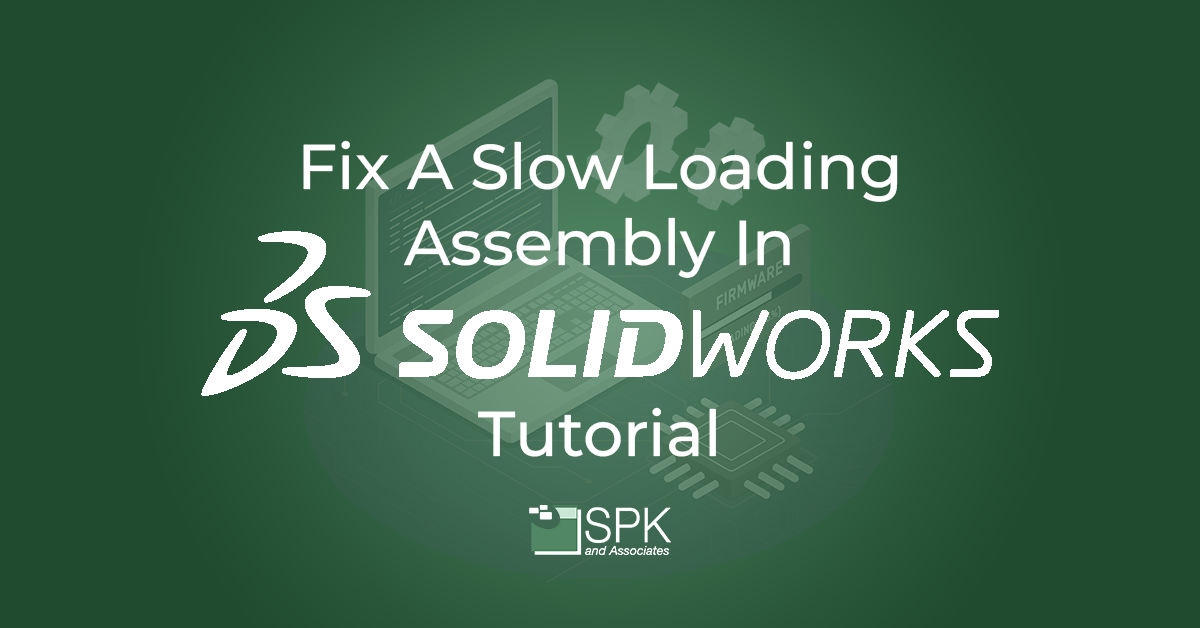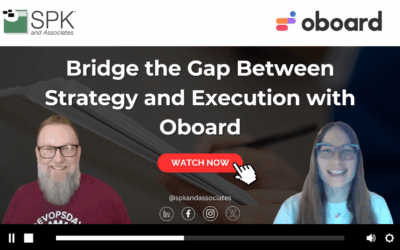Hi my name is Daniela and I am the SolidWorks PDM SME for SPK and Associates. Today we’ll be exploring a slow loading assembly in solidWorks tutorial, including how to diagnose the root cause.
Why assemblies in SolidWorks load slowly
This issue has happened to most of us. We’re trying to open an assembly, or a part, and it takes an extraordinarily time. Here’s a quick setting you can check to make sure that this isn’t due to reference documents.
Whenever we open a part or in assembly inside SolidWorks it goes through a routine. It looks through certain areas for these files. First it will look through the RAM or memory for these files. It will look at the reference document path, the last path used by system. Then the last path when the file was saved.
It goes through this list to find those those files. However, if you have something listed in reference documents it will search through that entire path. That can be a network path. It could be a vault, It could be a folder on your desktop. But it will search through that entire directory before proceeding to those other other steps in that list.
That can take that can take a bit of time and also it contributes to the slow loading assemblies.
How to fix slow loading assembly in SolidWorks tutorial
Here’s how to check if you have something listed.
Reference documents is going to be inside your options here under file locations. And as you can see here, I have a vault listed for this example.
Ideally you will want to have nothing listed here unless you work very specifically in one folder only. I don’t recommend having anything listed in your reference documents. For example if you have multiple folders locally you are working on and have a different folder listed here, it will first search through all of this directory until it finds that file. If it does, it will load it from this particular path here. That could also cause an issue with not accessing the file you wish to have.
If you have multiples inside your desktop it contributes to the slow loading time. It is recommended to have this blank. You can delete and update as you wish.
We hope you found this Solidworks tutorial helpful.
Subscribe to our YouTube channel for even more Solidworks PDM tricks and tips!
Looking for further support with SolidWorks? Contact our experts today.