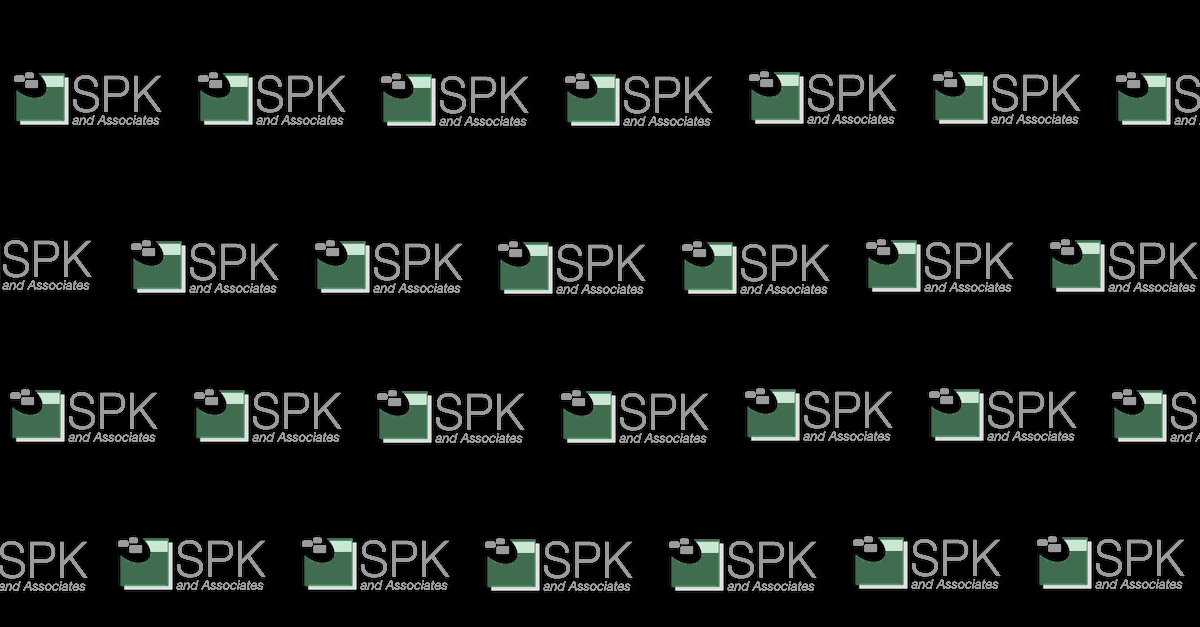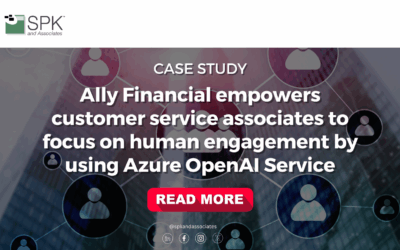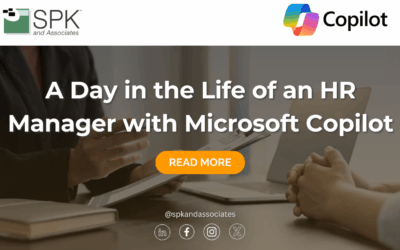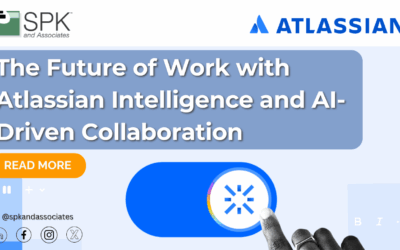Get insight into your laptop’s status and taking some precautions with CPUID’s Hardware Monitor and CPU-Z and Belarc Advisor

It happens to most laptops eventually. After two or more years of heavy (ab)use, most of our laptops are not in the condition they were originally. The battery just doesn’t seem to last as long, and maybe it has an occasional mysterious shutdown under heavy load. We’ve all read that the best way to keep our battery strong is to charge it and discharge it regularly, not leave our laptops plugged in all the time, and to take the battery out if it’s going to sit for weeks at a time. But honestly, we live in the real world, and you probably got a little bit sloppy during year two. The bad news is that you can’t really revive your old battery very much by calibrating it (and these days calibration issues are far less common than they used to be), but you can at least assess the damage and make sure that your short battery life really is related to the battery before you buy a costly replacement. Enter tool #1: CPUID’s Hardware Monitor!
This simple tool allows you to check not only the current charge level of your battery, but it allows you to check something called the wear level. The wear level is basically the percentage of maximum charge your battery has lost. In addition, the tool will display the original maximum capacity of your battery, as well as the maximum capacity of your battery now. In my above example, my battery’s wear level is 15%. If you look at the factory specification for the battery, it says 97003 mWh. My full charge capacity is now only 83150 mWh, which is 85% of the original. See how that works? The gap between 100% and the 85% I still have left is my 15% wear level. Now, this laptop is actually only four months old, and I have been meticulous about proper treatment. I just use it every day, and there’s nothing to be done about that. At this rate, I will have only 50% of my original capacity by the time it is a year old, and by a year and a half I will likely be cursing the pitiful life of the infernal thing and have to get a new battery. So, this will allow you to be a little more certain if you suspect you have battery maximum charge issues, rather than being surprised that it’s only a year old and is already having battery issues.
The second big thing that Hardware Monitor is able to do is show you the temperatures from all online sensors in your computer. In the case of a mysterious shutdown under load, there is a good chance that it is temperature related. If you boot up Hardware Minitor, you can check your CPU temperature, as well as any other sensors included, such as motherboard or hard drive. The following assumes your laptop is on a hard flat surface, rather than a bed or a blanket or something. In most cases, an idle temperature above 65C is high. Under load, 70C is the high end of normal, and 75C is the low end of trouble. Some computers will happily run along at 85C but most will shut down at that point to avoid damage. In most cases though your computer is going to be fine; damage usually doesn’t occur until the low 100’s and most normal computers will shut down long before that. Using Hardware Monitor, you can track not only your current temperature, but the minimum and maximum that the tool has seen since it started. So, if you start the tool shortly after booting, you can then use your computer for normal tasks and see what the maximum temperature is at the end of your work day. If the maximum temperature or the idle temperature is pretty high, then you may have a problem that your local geek can easily fix for you with a quick cleaning. If you buy him lunch he may not even charge you! I recommend sushi.
Changing gears slightly while remaining on the topic of learning information about your computer, I present CPUID’s other darling, CPU-Z (Yes, they chose a confusing naming convention.) CPU-Z lets you look at everything from your CPU’s socket to the model name of your motherboard. This one is less useful on a laptop than a desktop since hardware upgrades are less doable on a laptop, but it will also tell you what type of RAM is in your computer so that you can upgrade with confidence. The tool’s GUI is simple but clear, and it also has the ability to export a report in .txt or .html format so that you can take a printout with you to the store or to a friend’s house to ask him about your computer.
The last tool I want to talk about is Belarc Advisor. This tool can actually do all kinds of things, from giving you the Host Name to IP resolution table for all the computers in your network to checking your computer for missing Windows patches, but as a single user the biggest benefit it will give you is the ability to view your Software License Keys. In other words, if you can’t read the Windows COA sticker on the bottom of your computer, Belarc Advisor can still read it for you, allowing you to prepare for disaster more effectively. The tool outputs the report in .html format for easy viewing.
All three of these tools are free for individual use, and can be quickly found with a quick google search. Hopefully armed with this knowledge you can alleviate some hair pulling and head scratching and get to work quickly.