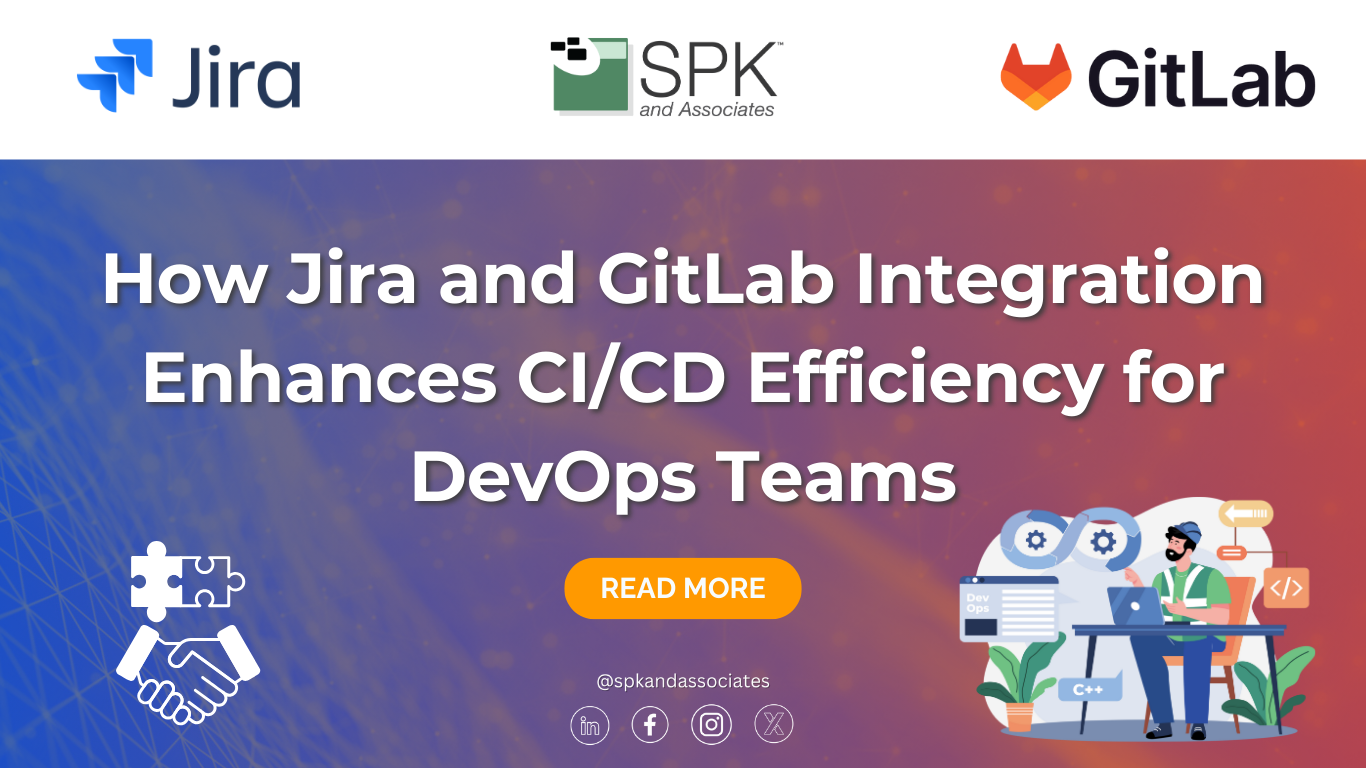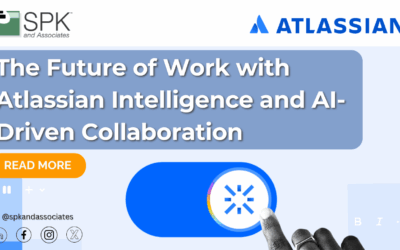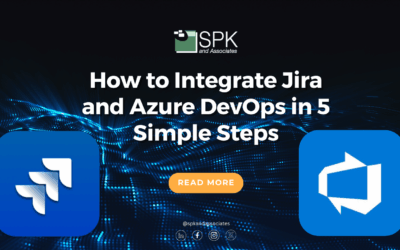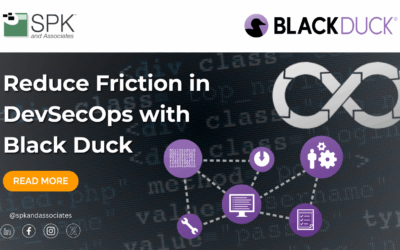The wide range of project management, collaboration, and automation tools on the market can get overwhelming. Each tool has its own unique features, so how do you know which to choose? While some tools offer similar functions, using highly esteemed solutions often delivers the most value. Furthermore, integrating multiple tools can optimize productivity, and improve decision-making, especially for large organizations. One example of this is the powerful integration between GitLab and Jira, two leading platforms in project management and development.
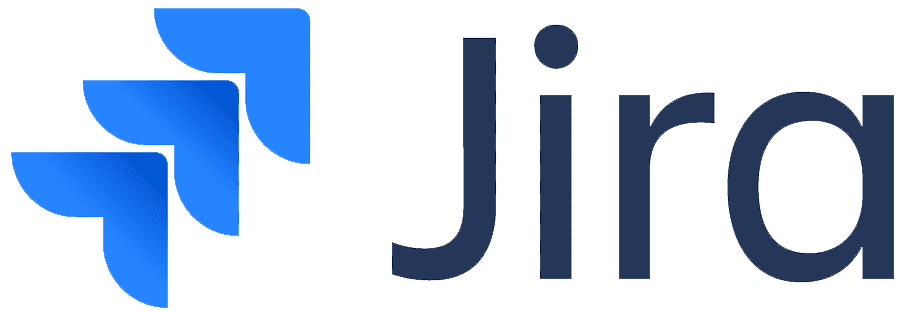
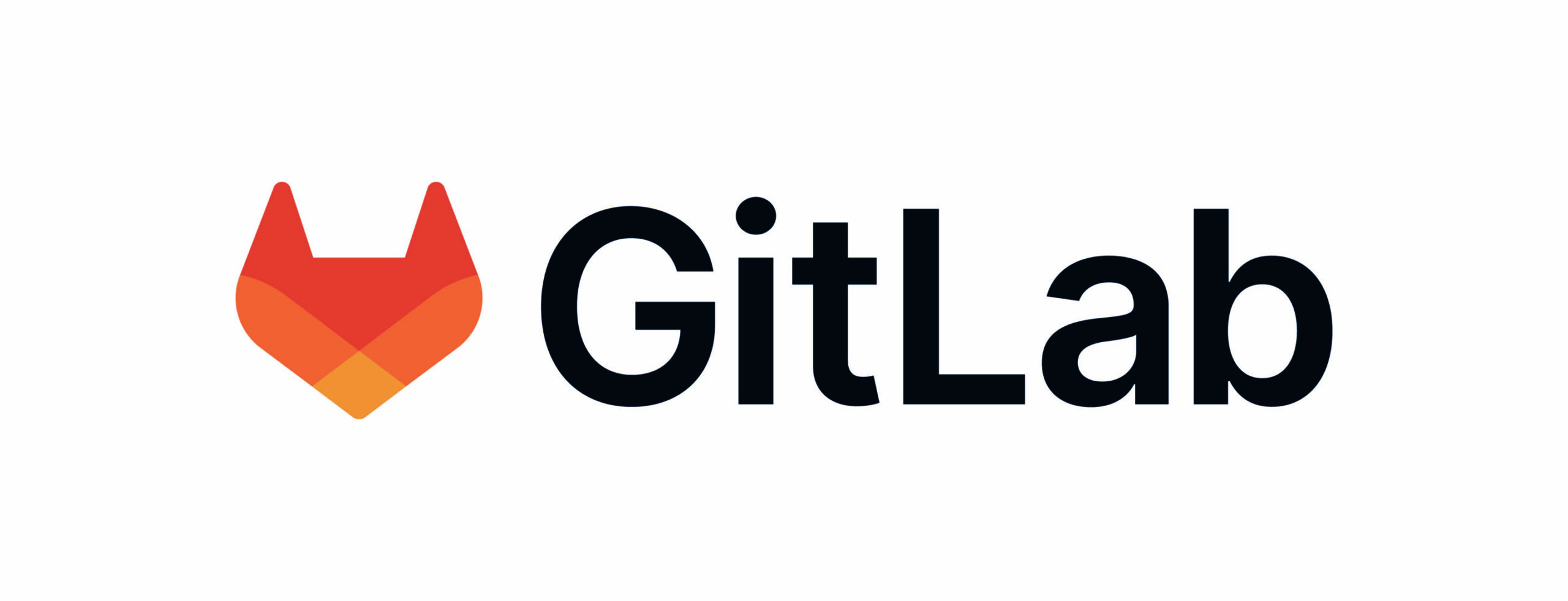
GitLab and Jira: Stronger Together
At first glance, GitLab and Jira may seem like competitors. Both platforms offer issue-tracking and project management features. However, GitLab brings capabilities like CI/CD pipelines, security scanning, and other DevOps features. Jira on the other hand, excels at organizing tasks, tracking bugs, and managing project timelines. Despite some of their overlapping features, combining the strengths of both GitLab and Jira allows businesses to get the best of both worlds.
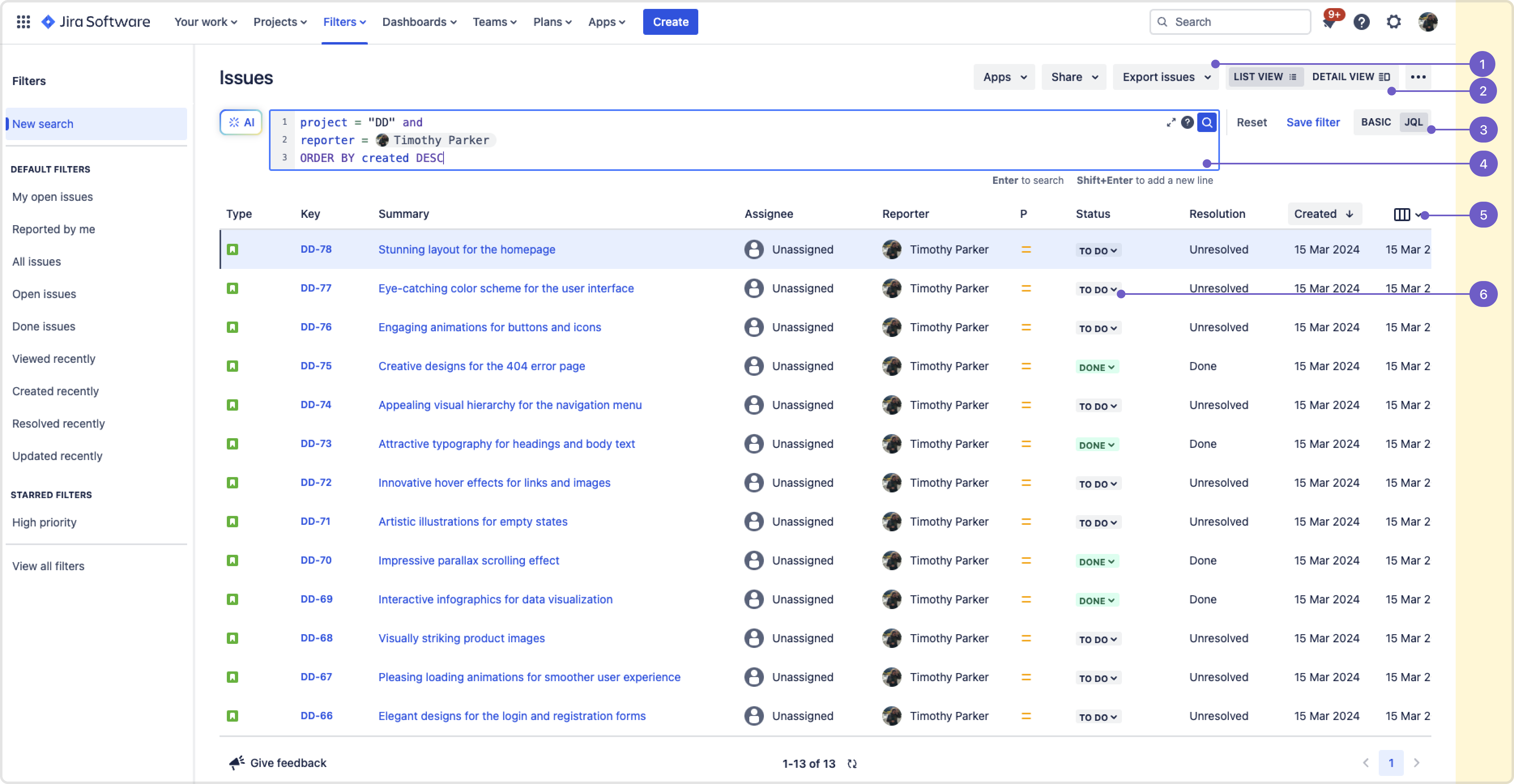
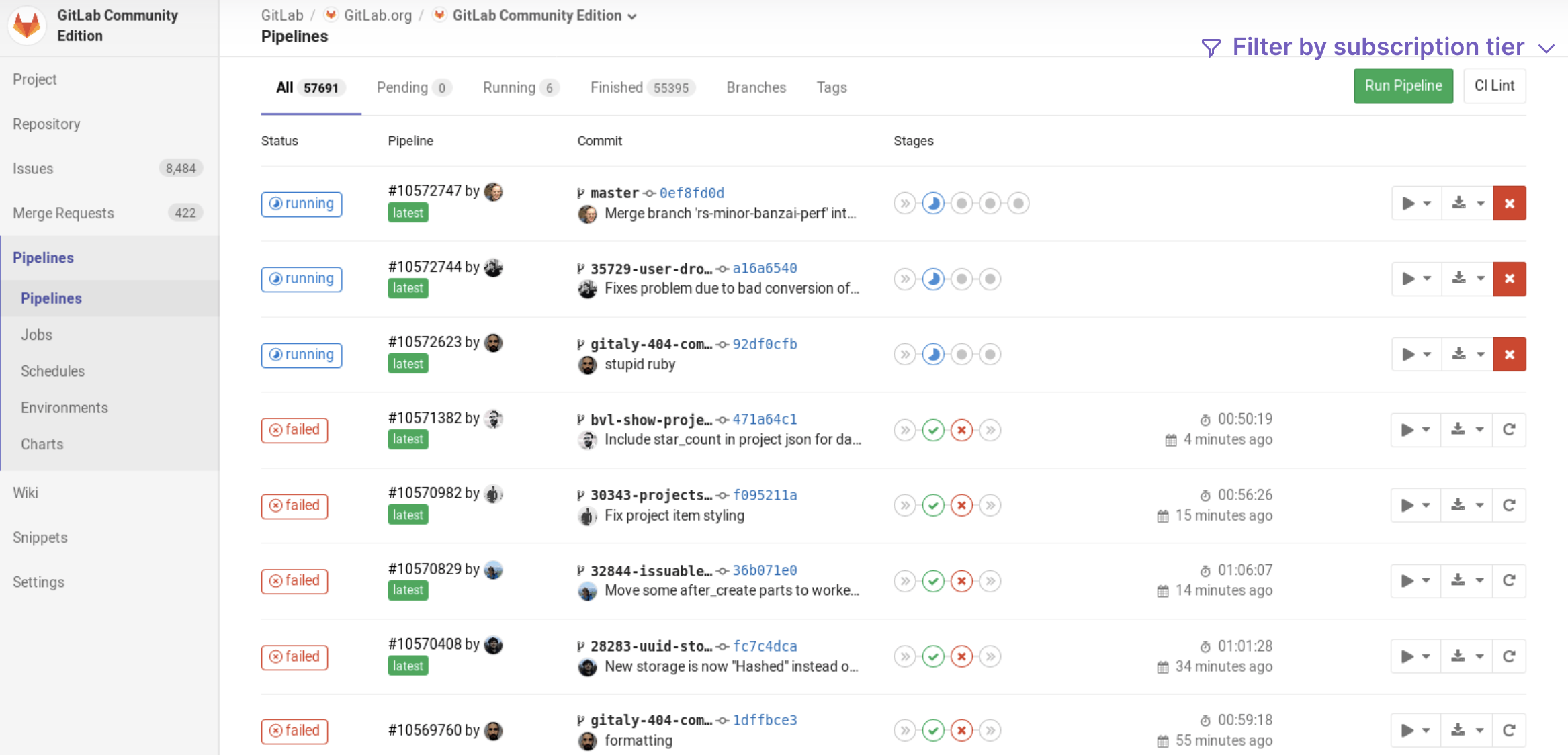
How Does the Integration Work?
There are two primary integration methods between GitLab and Jira. Both can be tailored to meet the specific needs of your organization.
- Jira Issue Integration: The first integration is the Jira Issue Integration. This is supported across Jira Cloud, Data Center, and Server versions and allows your team to:
- View and search for Jira issues directly from GitLab.
- Reference Jira issues by ID in GitLab commits and merge requests which automatically updates the Jira issue.
- Create Jira issues from GitLab for vulnerabilities found during security scans.
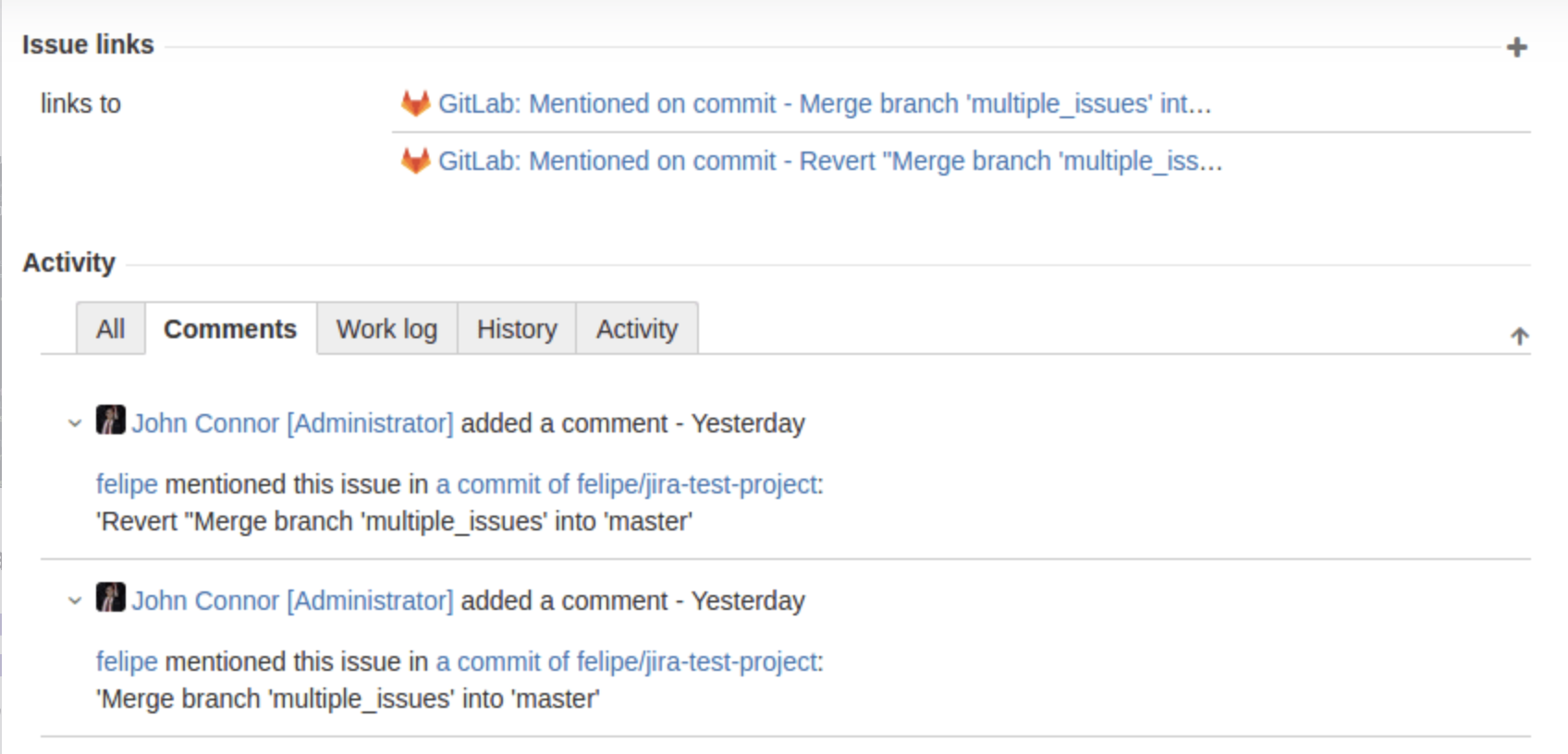
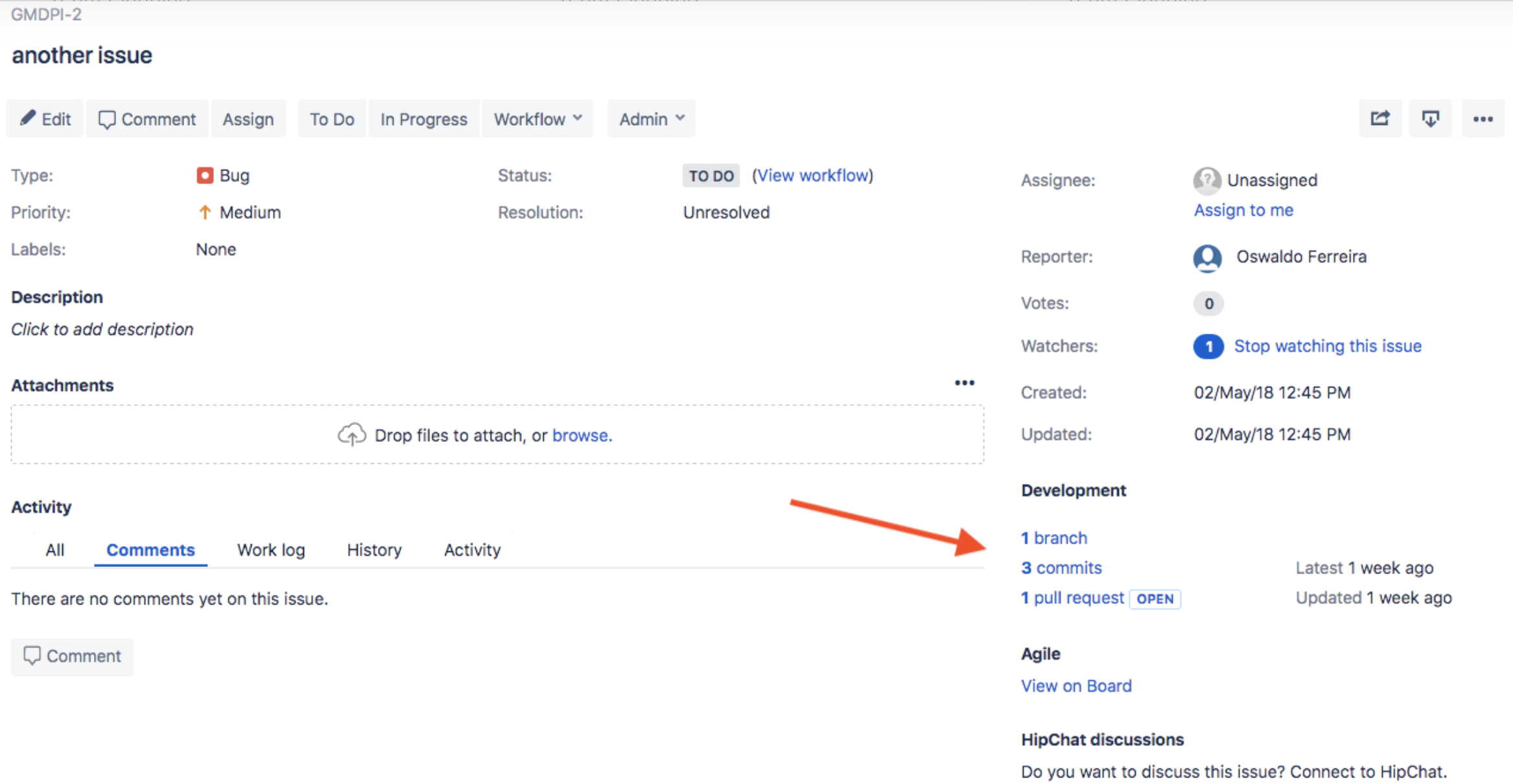
2. Jira Development Panel: This integration is a panel, allowing users to track GitLab development activity related to Jira issues. It allows users to mention a Jira issue ID in a GitLab merge request, branch name, or commit. Furthermore, users can create a GitLab branch from a Jira issue. Lastly, users can add time tracking to a Jira issue. Depending on the version of Jira, users can either utilize GitLab’s app for Jira Cloud or Atlassian’s DVCS connector for Jira Data Center and Server.
3. Both Integrations: Both integrations allow users to mention a Jira issue ID in GitLab and the Jira issue will reflect the Gitlab issue, merge request, or commit message. These integrations also allow users to utilize a Gitlab commit or merge request to transition a Jira issue. However, the Jira Issue Integration allows for a single transition while the development panel offers more than one.
Why Integrate GitLab and Jira?
Now that we have covered some of the features of the integration, let’s explore the benefits. Integrating GitLab and Jira offers a seamless connection between project management and development activities, allowing teams to:
- View Development Progress in Jira: By connecting GitLab with Jira, teams can monitor development activity without switching between tools. When a Jira issue key is referenced in GitLab, the Jira issue automatically updates with the latest progress. This offers better traceability, keeping stakeholders informed in real-time.
- Simplify CI/CD Reporting in Jira: GitLab’s CI/CD pipelines can feed directly into Jira, updating the board, deployment timeline, and Releases hub with build and deployment information. This enables teams to track the entire development process within Jira, giving them full visibility into project progress.
- Centralize Project and Development Information: The integration allows teams to centralize all relevant information, from project progress in Jira to development efforts in GitLab. This reduces the need to navigate between different platforms, minimizing the risk of miscommunication or missed updates.
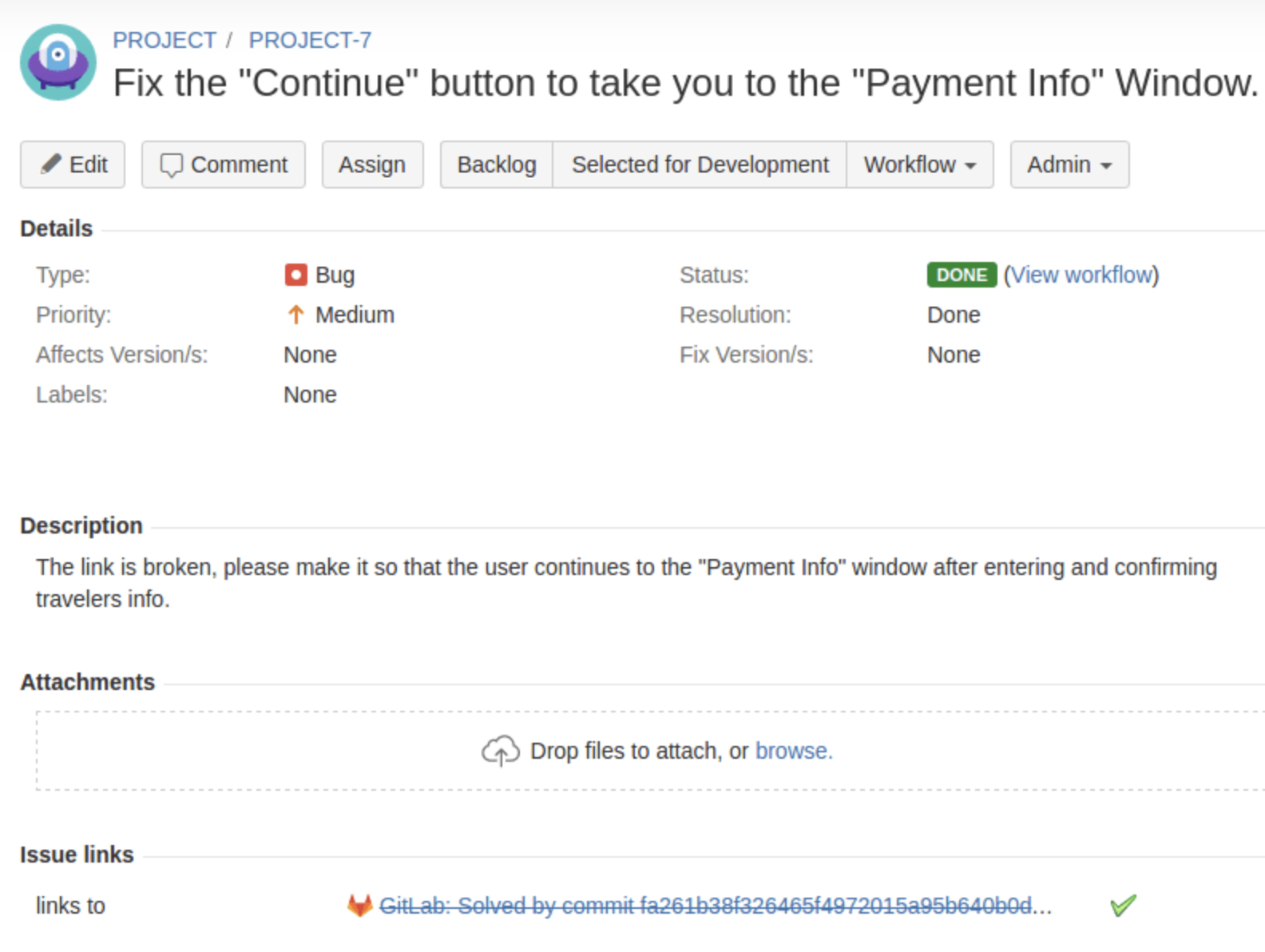
For larger organizations, integrating these tools provides a more efficient way to manage complex software projects. Jira’s robust project management and issue-tracking capabilities, combined with GitLab’s extensive CI/CD and DevOps features offer a seamless workflow.
Setting Up the Integration
The setup is relatively straightforward for organizations ready to integrate GitLab with Jira.
- The first step is to install GitLab’s Marketplace app for Jira Cloud. For Jira Data Center or Server, configure the Jira DVCS connector.

- Next, users should add their GitLab namespace. Within Jira, navigate to the “Manage Apps” section to add this.
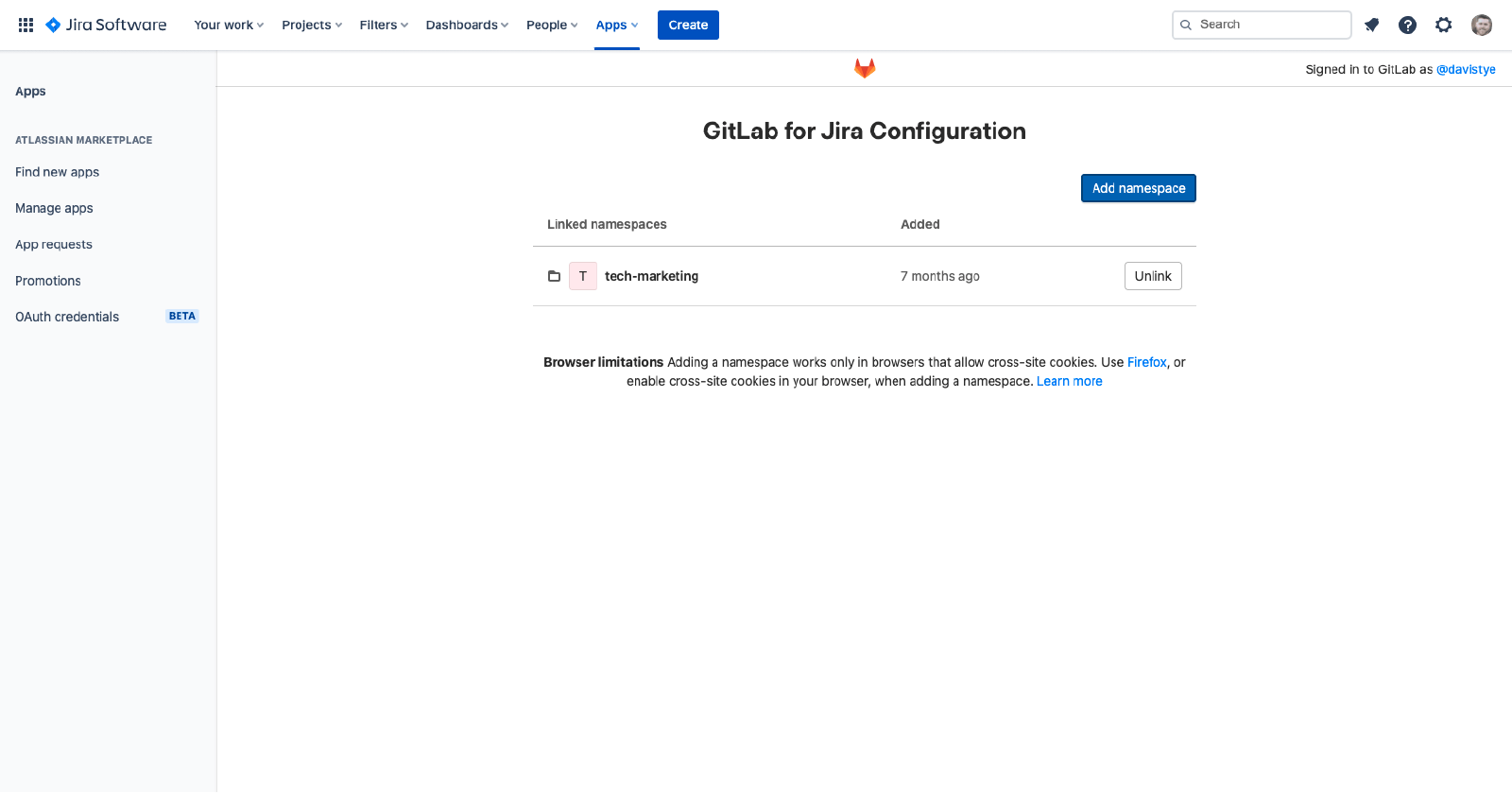
- Then users may configure the integration in GitLab. Within GitLab, go to your project settings and select the Jira integration option. After entering your Jira site URL and credentials, test the connection and save the settings.
- After this, users can start to link Jira issues in GitLab commits and branches. This ensures Jira stays up-to-date with the latest development activity, without the need for manual updates.
- Once the integration is established, users can set up a GitLab CI/CD pipeline by creating a .gitlab-ci.yml file. Ensure Jira issue keys are referenced in commit messages and branch names to automatically display build and deployment information in Jira.
Get Started with a Jira and GitLab Integration
At SPK and Associates, we understand that modern enterprises succeed when they use a variety of tools to meet their unique business needs. That’s why we support integrations like GitLab and Jira to ensure our clients can choose best-in-class solutions that fit their workflows. Whether you are using Jira for project management or GitLab for CI/CD, our team can help you implement and optimize the integration to eliminate issues and enhance visibility. Contact us today to learn how our Jira and GitLab integration services can help your team work more efficiently and deliver faster results.