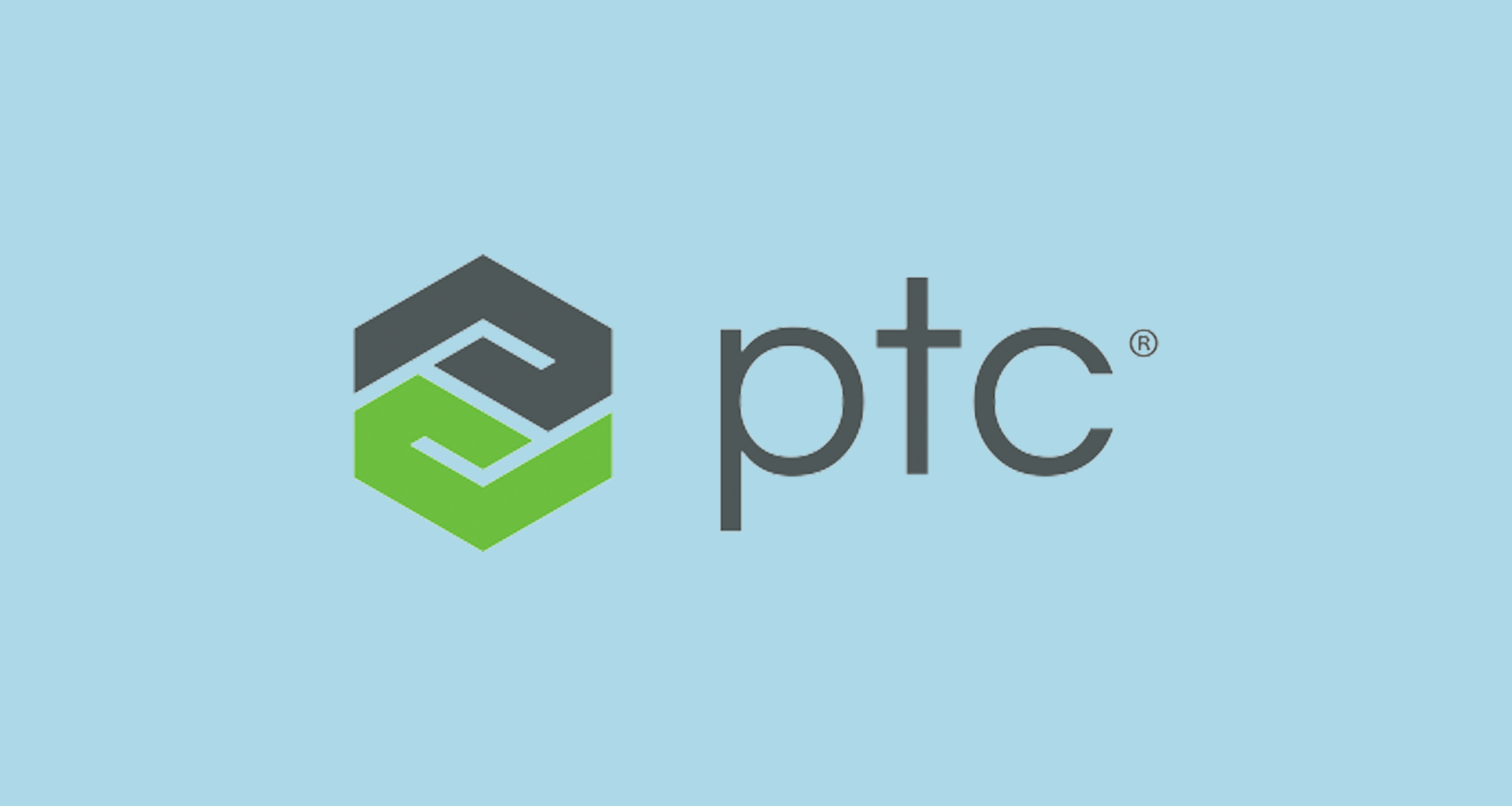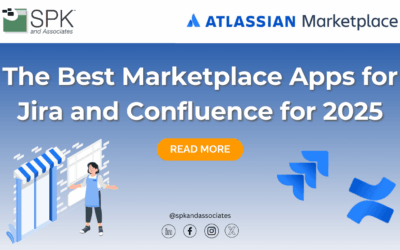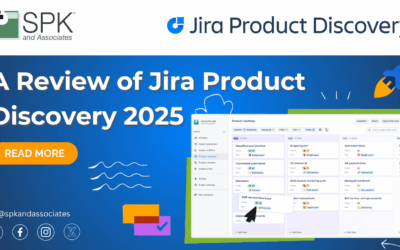In the second of a group of supplemental articles on Metrics, Metrics, Metrics I am going to examine how you can report on days in state within your PTC Integrity Lifecycle Manager application. Of course your very first questions are likely going to be is “What the heck does days in state mean, and why should I care?” Well, to put it simply when we talk about days in state, we are talking about how long a particular item has been at a given step in its lifecycle. If we were talking about a defect, you would probably care how long it takes from the time the defect was initially identified and entered into your PTC Integrity Lifecycle Manager system until that defect was assigned to a developer to be repaired.
Now you are probably saying, “Okay, I see your point. It shouldn’t be that difficult…. I can save the initial date I enter a state, then use the time I leave the state to calculate the number of days I was in that given state.” This is where PTC Integrity Lifecycle Manger makes things easy for you, with a couple of computation functions you can use directly within your reports. These two computation functions are called DaysInState and DaysCurrentState. You can place these computation functions directly into your report, so there is no need to add additional fields on your item type.
In the following example I have created a simple report that will find all the open Defects and Change Requests in your PTC Integrity Lifecycle Manager system, and display them. As you can see in the output, I have included the days the current item has been in the current state:

The mechanics of building the report are rather simple. A similar example can be found in a previous article called “Metrics Metrics Metrics, Round 2” so I won’t be going through all the steps again here.
The main difference between this report and the simple report from the earlier article has to do with the use of the computation function DaysCurrentState as you can see below:

The computation function automatically performs the calculation that determines how many days the each item has been in the given state, and displays the result in the specified column in your report.
Likewise, if you were looking at completed Defects, you may decide that you would like a report that would tell you how long each of the defects spent awaiting assignment, and how long they were in development, and maybe how long they took being tested. Using the DaysInState computation function we would create a report with the following columns:

Where we would use the DaysInState to calculate the number of days for each of the states we are interested in on each of the items in the report. This would give us a report that would look something like this:

As you can see, these two computation functions, DaysCurrentState and DaysInState can be handy ways of determining day calculations on the fly. PTC Integrity Lifecycle Manager provides many such computation functions as labour saving features of the system. In future articles I may discuss more of them and how they can assist you in configuring and maintaining PTC Integrity Lifecycle Manager.
Next Steps:
- Contact SPK and Associates to see how we can help your organization with our ALM, PLM, and Engineering Tools Support services.
- Read our White Papers & Case Studies for examples of how SPK leverages technology to advance engineering and business for our clients.