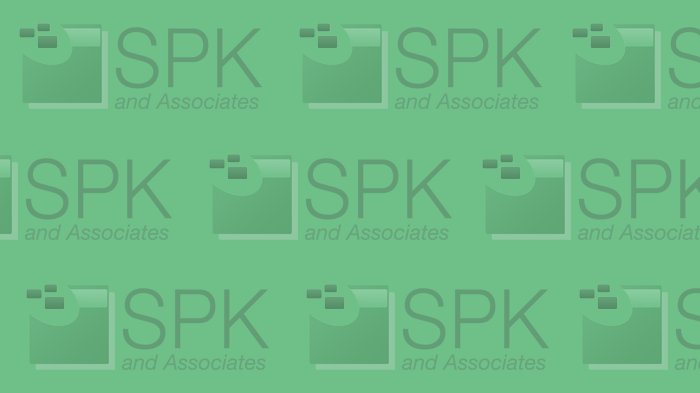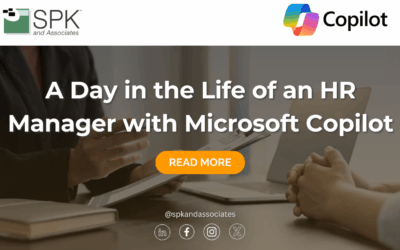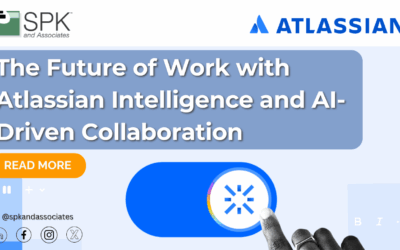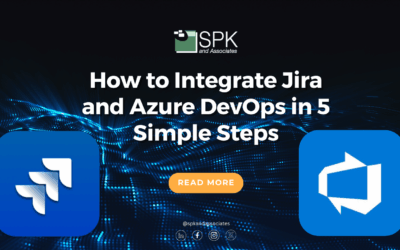I’m a huge fan of automation, especially when it comes to installing software. With a simple one-click solution, you can setup software on a user’s workstation with little or no impact on your work load. In fact, you don’t even need to do the installation — users can install the software themselves!
In a Windows Active Directory-based environment, you can even push out software installs and updates via GPOs. Not all software supports this installation method, so sometimes you need a way to make life easy for your users and have them install whatever software they need to be more productive. At SPK, we try do this as much as possible with every software solution we support. This lets us focus on other aspects of the client’s environment, to make them more productive and focus on their business goals.
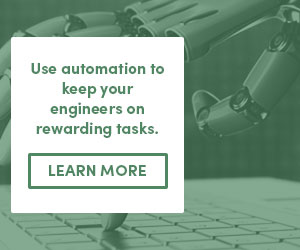 For this article, I’m going to focus on one particular application that I recently created a one-click installer for, ANSYS Workbench V14. ANSYS offers a very full-featured silent install interface which allows you to really customize what you install on the target workstation. You might also need to customize what is installed based on what features you have licenses for. All of this is controlled through command line parameters. I’ll go through some of the major ones that are needed when setting up your silent installer.
For this article, I’m going to focus on one particular application that I recently created a one-click installer for, ANSYS Workbench V14. ANSYS offers a very full-featured silent install interface which allows you to really customize what you install on the target workstation. You might also need to customize what is installed based on what features you have licenses for. All of this is controlled through command line parameters. I’ll go through some of the major ones that are needed when setting up your silent installer.
- silent This is the most important command line switch for your silent installer. This tells the setup.exe program to run in silent mode and is required.
- install_dir”path” This forces the program to be installed in a different directory than the default (usually C:\Program Files\ANSYS Inc\). Note that there is NO space between install_dir and “path”. Use double-quotes.
- product_flag This allows you to install a specific product. There is a large list of product codes for the ANSYS product, refer to the documentation for those codes.
- productfile“path” This allows you to specify the location of a file that contains multiple product codes to be installed, one per line.
- disablerss This disables the RSS feed about information and product updates within the ANSYS Workbench application.
- licserverinfo This is a really important parameter if you have a network license server hosting your ANSYS licenses. The format of this parameter is <LI Port Number>:<FlexLM port>:<License server address> (For example: -licserverinfo 2325:1055:licenseserver1.example.com)
There are other command line parameters, but they are mainly used for license server silent installs.
ANSYS 14 also allows you to install all of the support applications and runtimes that are required to run ANSYS Workbench as well. You can even do this silently in your batch file.
After figuring out what options you want to pass in, it’s time to write a simple batch script to install the product. Below is an example that I wrote to install the product on either 32-bit or 64-bit Windows platforms.
ECHO OFF CLS IF EXIST C:\Windows\SysWOW64 SET ARCH=winx64 IF NOT EXIST C:\Windows\SysWOW64 SET ARCH=win32
REM Installs prereqs.
\\fileserver\ansys\ansys_v14_%ARCH%\InstallPreReqs.exe -silent
REM Installs Ansys
\\fileserver\ansys\ansys_v14_%ARCH%\setup.exe -silent -disablerss -licserverinfo 2325:1055:lic_server1
That’s it! A basic batch file that allows a user to install the product. As far as the fileserver setup goes, you will need to copy all of the files from the installation DVDs or ISO files (depending on how you received the product) to the fileserver. Make sure to put the files from both DVDs into one single directory so the installer can access all of the products.
Place the batch file in an easy place and publish to the company and you’re in business! I hope this helps your efforts in making life easy for your users. Of course, SPK does this kind of setup all the time. If you have any questions on how to setup a silent installer for an application, feel free to comment below!
Bradley Tinder, Systems Integrator, SPK and Associates