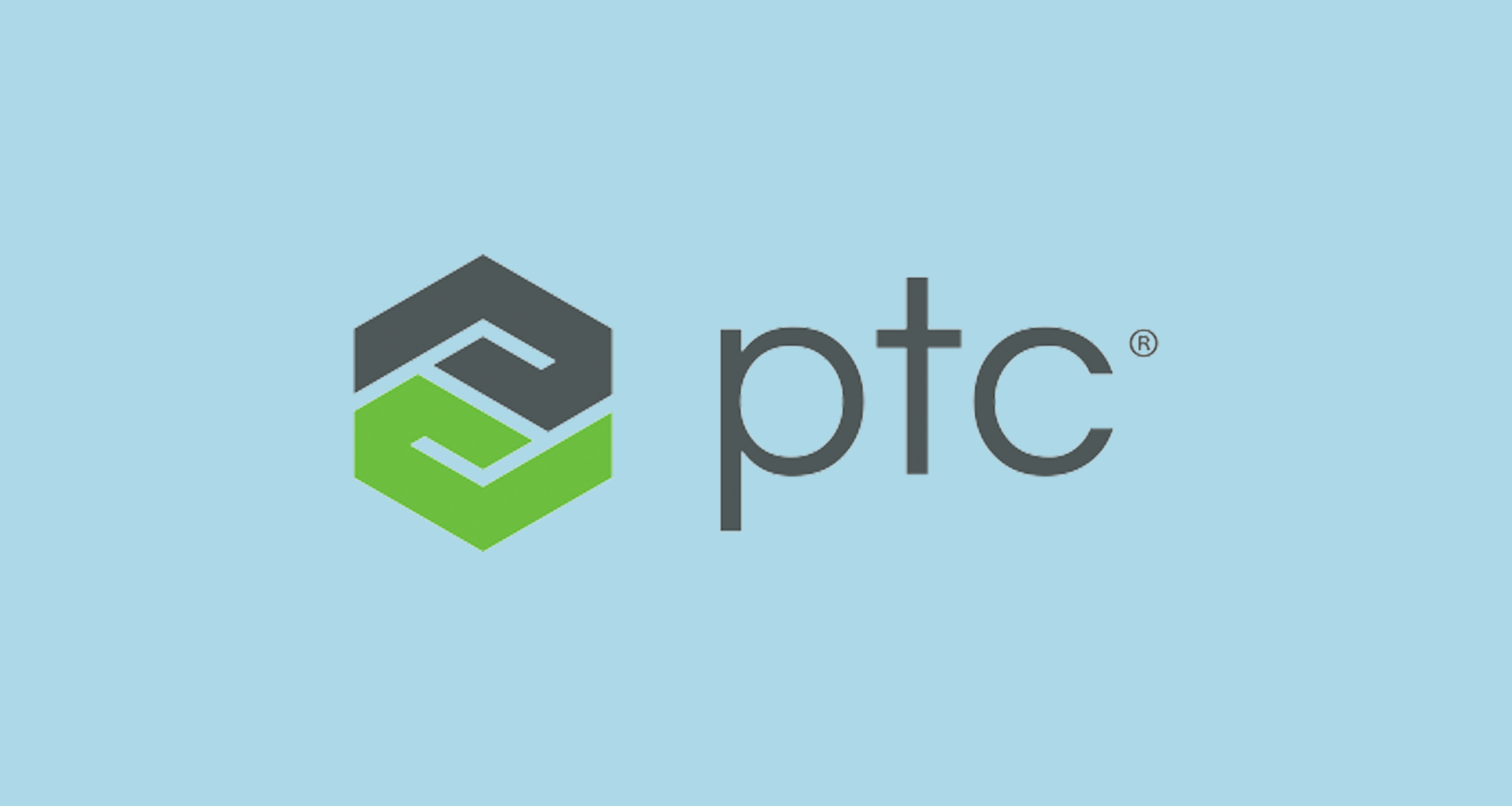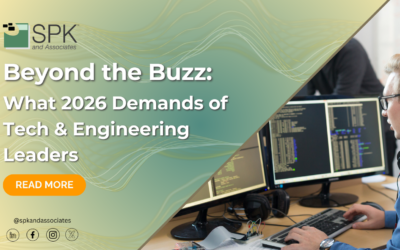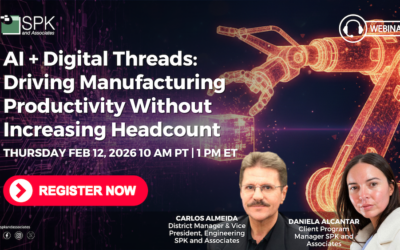One handy feature of PTC Integrity is the column context. Through the use of the column context a user can easily change what document columns are presented to them in the document view based on the role or task they are performing.
For example, by default a column context can appear as follows for a Requirement Specification document.

By selecting a different pre-configured selection from the Column Context menu, you can change what columns appear within your document view.
For example, the Tracing context will display a set of alternate columns as follows:

To create a new column context simply walk through the following steps:
- First you must define your new column context within integrity. You this as follows:
- Open the Integrity Administration client and Edit the MKS Solution type.
- Edit the following Properties of the MKS Solution type:
- MKS.RQ.rm.document.open.viewSettings
- MKS.RQ.rm.document.viewdocument.viewSettings
- Add the new custom context name as part of the comma delimited value string. The new context value may not include whitespace.
- This will create the new custom context value that will appear in the Column Context menu.
- Once the Column Context menu has been updated to include the new Column Context value, the next step is to add the column selections that would be associated with that column context value. This is done through the viewSet. For further information on how to create and publish viewSets please refer to the Integrity Server Administration Guide, or other blog articles on this topic.
Now that you know how to create and configure them, Column Contexts can be a handy feature to assist your local integrity user community. Switching column contexts can allow users to quickly reconfigure their document view to present information that is most useful and relevant to their current task or role.
Next Steps:
- Contact SPK and Associates to see how we can help your organization with our ALM, PLM, and Engineering Tools Support services.
- Read our White Papers & Case Studies for examples of how SPK leverages technology to advance engineering and business for our clients.