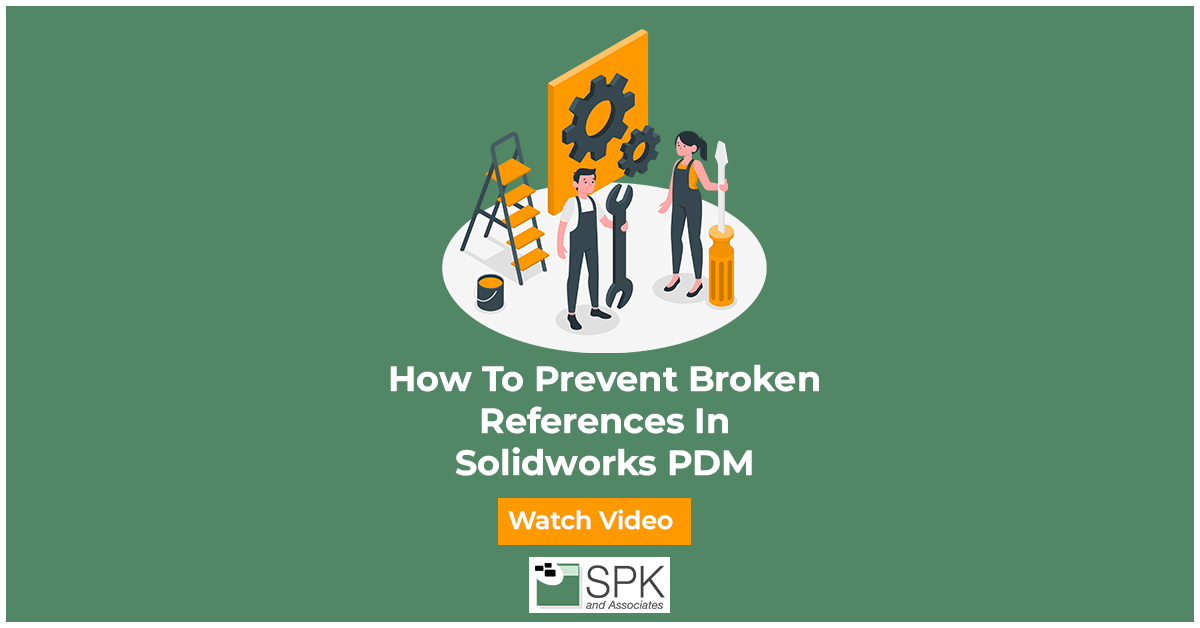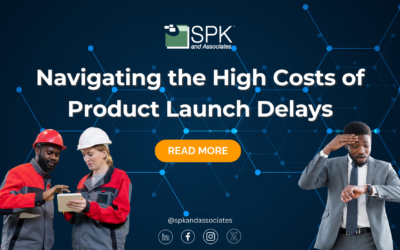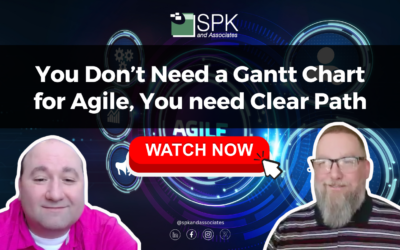Introduction
Today we’ll be discussing Solidworks PDM broken references. I’m Daniela, the Solidworks PDM subject matter expert for SPK and Associates. We’ll be discussing how to prevent these broken references in the first place. There are many ways to tackle this issue. Here is how to do it via the admin tool.
The Fix for Broken References
If you have Solidworks PDM installed on a client machine, or your server, you should have access to the PDM administration tool.
Log in as administrator so you can look at some of your groups. I picked engineering here, because these users are the ones who frequently add and edit files. If you go to the warnings, you can select your affected operation. This will show warnings that will block the operation for certain transition, changes. For example, this is a change state and here are some warnings that can block a file from undergoing a state change.
In this case we want to look at checking-in a file.
Alot of the time you have a user who is working on an assembly he, or she, may be using parts on their desktop, and may not even realize that they are on their desktop by the time they get ready to check-in the assembly to PDM.
That’s just an example, and here’s a great way to let them know that they are checking in an assembly that references a part on their desktop. You can select here outside Solidworks PDM.
This is a warning that will pop up when the user tries to check in a file. It will block them from doing so until they add that file to PDM and this is very helpful because if this is not enabled, that user can check in the assembly just fine. However, the next time another user goes to edit that assembly they will get that error message letting them know that they cannot find the part that is on that user’s desktop.
Conclusion
So, this will prevent all those broken references from happening in the first place. It will nudge the user to add their files to Solidworks PDM in order to proceed with check-in, and that’s a great way to solve that issue before it happens.
For more tips on how to avoid broken references please stick around.