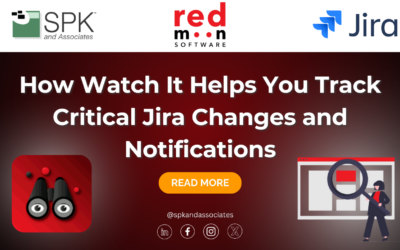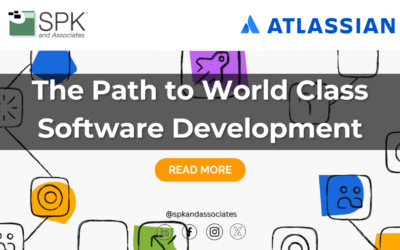Atlassian’s Jira is an amazing project management tool, but many users are not unlocking its full potential. While I hate the term “best practices”, there definitely are best practices to using Jira Software in the Cloud. Understanding Jira’s wide range of features can lead to better utilization for your unique business needs. Jira is commonly used by software development teams to plan, track, and manage projects. Its capabilities allow for increased collaboration and transparency.
Jira Software Cloud is the cloud-based version of this tool. It offers all the functionalities of the legacy on-premise Jira, but with the added benefits of automatic updates, scalability, and accessibility from any location. While Atlassian encourages users to use Jira in whatever way best suits their business needs, a fair amount of best practices can be applied across organizations. Let’s explore these common practices.

Jira Software Cloud Best Practices
Customizing Jira For You
First and foremost, Jira users should make using Jira a daily habit. While this may seem obvious, unlocking Jira’s full potential starts by using it every day. Additionally, keeping Jira open and logged in saves time and creates easy access. The next best practice is utilizing Jira’s workflow and automation capabilities. Jira offers a variety of customizable features that allow users to adjust personal settings, set notification frequency, connect Jira with other tools, and more.
The default homepage is often set to a main project you use frequently, or your custom dashboard. While this can be helpful, most users prefer to set their homepage to the “Your Work” page so they can quickly view their assignments. Additionally, users can change the theme of Jira to dark or light mode. Customizing Jira exactly how you like gets you excited to work on the platform and makes it easy to find everything you need to achieve success.
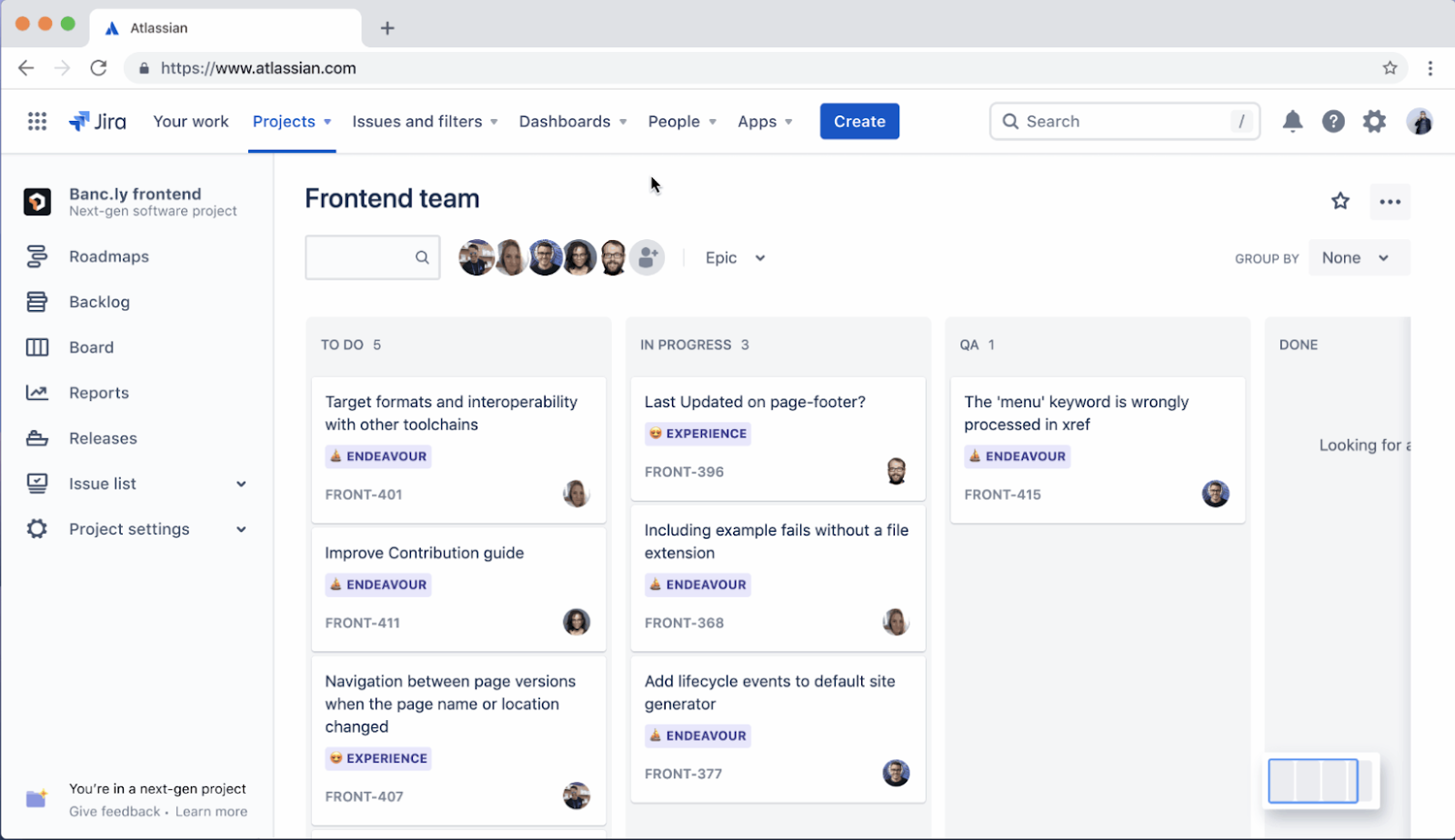
Workflow Optimization
Creating the perfect workflow is nearly impossible on the first try, but there are some best practices to aid in workflow creation. The first practice to implement is iteration. Workflows should adapt, change, and evolve with your team. They should serve your team’s needs, and if the old way of doing things is no longer working, change it.
Here is an example of a software workflow. Note the different stages and limited state transitions. While this is one example of a software workflow, it is not the ONLY option for a software workflow.
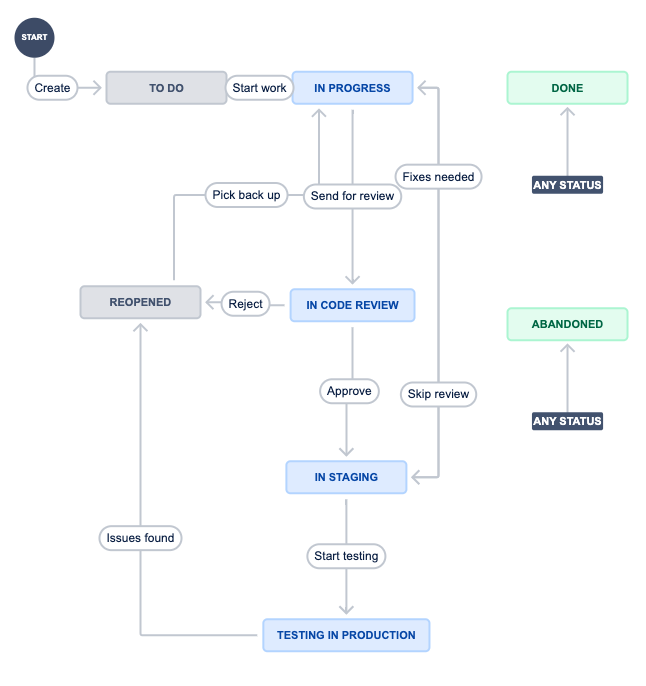
Team members should always involve themselves in workflow creation. They are going to be the ones using them and should therefore give feedback on what works well for them. For example, you may get a production manager, a software engineer, and a product designer to agree on which workflows work best for their respective departments. These workflows may not be a one-size-fits-all. Each department may need a respective workflow for their team. You can create a unique workflow by speaking with each team and asking them about the steps they take to get their work done. This creates an effective workflow that keeps team members happy.
It’s best practice to keep workflows simple at first. Adding a status or transition for every part of a team’s process can be counterintuitive due to the complexity it adds. Instead, map how the team works and include only the necessary statuses. In addition to mapping, workflows should be tested. Testing can be tricky though, as you do not want to test too much too early. You should first test your workflow in a separate project or instance so you do not impact any people. In a separate project, you can create sample issues and run through every step. Then, the workflow can be implemented and tested with your team on a project. Continuously getting feedback allows you to improve the workflow for the team members who use them. Atlassian has published some guidance on best practices for workflows that you may want to consider.
Project and Issue Management
We frequently get the questions, “How should I organize my projects?” and “What are the best practices?” The answer is, “it depends.” However, here are some things to consider.
- You can create projects by team, product, stakeholder group, or additional ways of organization. We’ve seen the most success organizing by team or product, although this isn’t a one-size-fits-all.
- If teams are working in an agile way, they don’t have to have a single project that contains all of the work that a developer or team member does. Their work could potentially span across multiple projects and that’s fine.
- Filters can set multi-project boards or lists that display issues for a team so they can visualize the work that needs completion. This can include work completed by the same team for multiple stakeholders.
In terms of managing issues in Jira, teams should set work-in-progress, or WIP limits, which helps focus teams on the amount of work they are doing at any one time. This WIP limit can be implemented inside Jira’s Kanban boards. More info on this concept can be found here.
Now that developers are focused on their work-in-progress, let’s work on making work visible. In many engagements we’ve seen, developers want to see how their changes are impacting others, and vice versa. Thus, any coding changes or development work should connect to Jira tasks. If you use Bitbucket or other git-based systems, you can link any branch to a specific Jira ticket. This allows users to have work visible to others, even when they are not working in Jira directly.
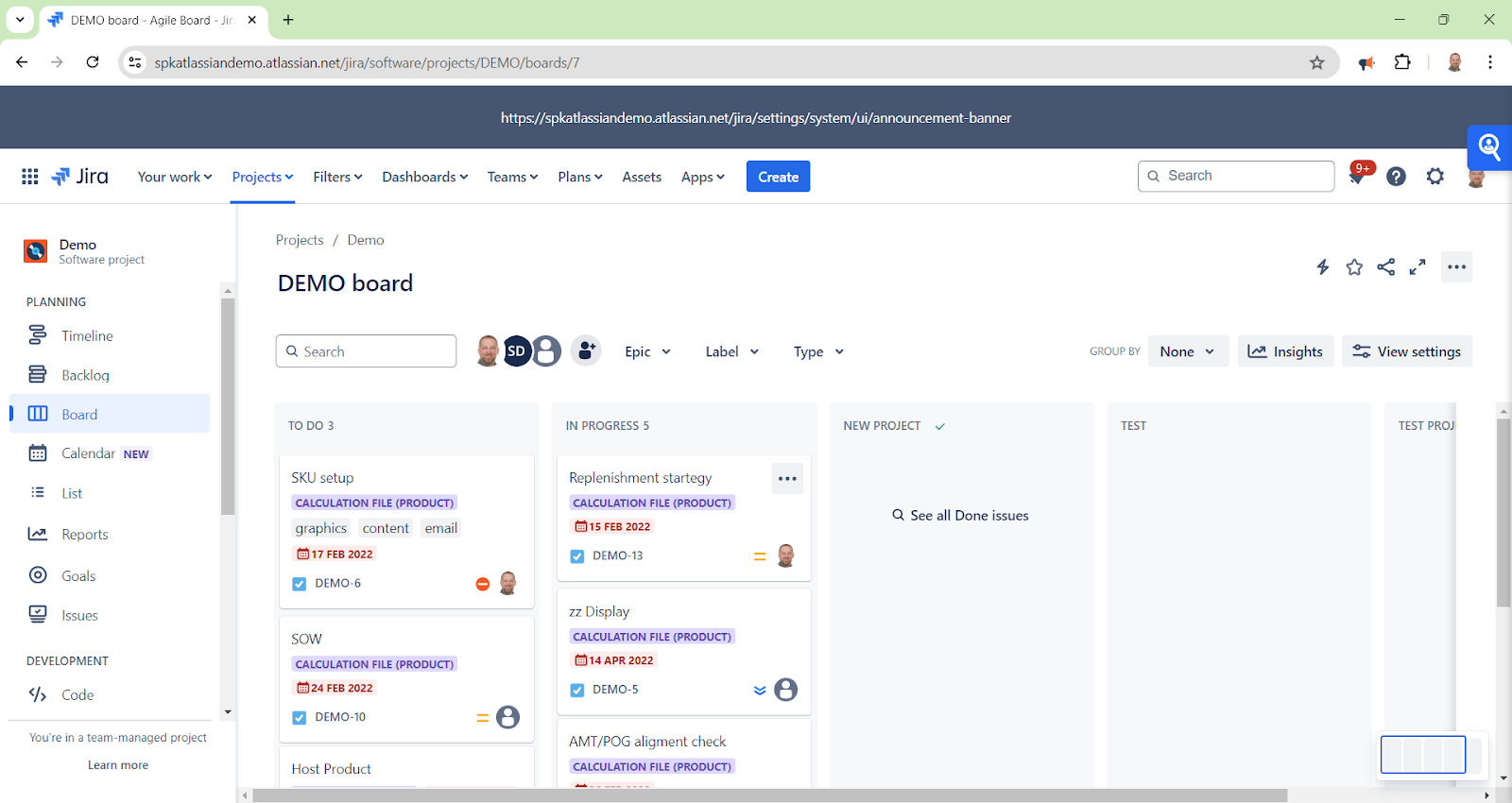
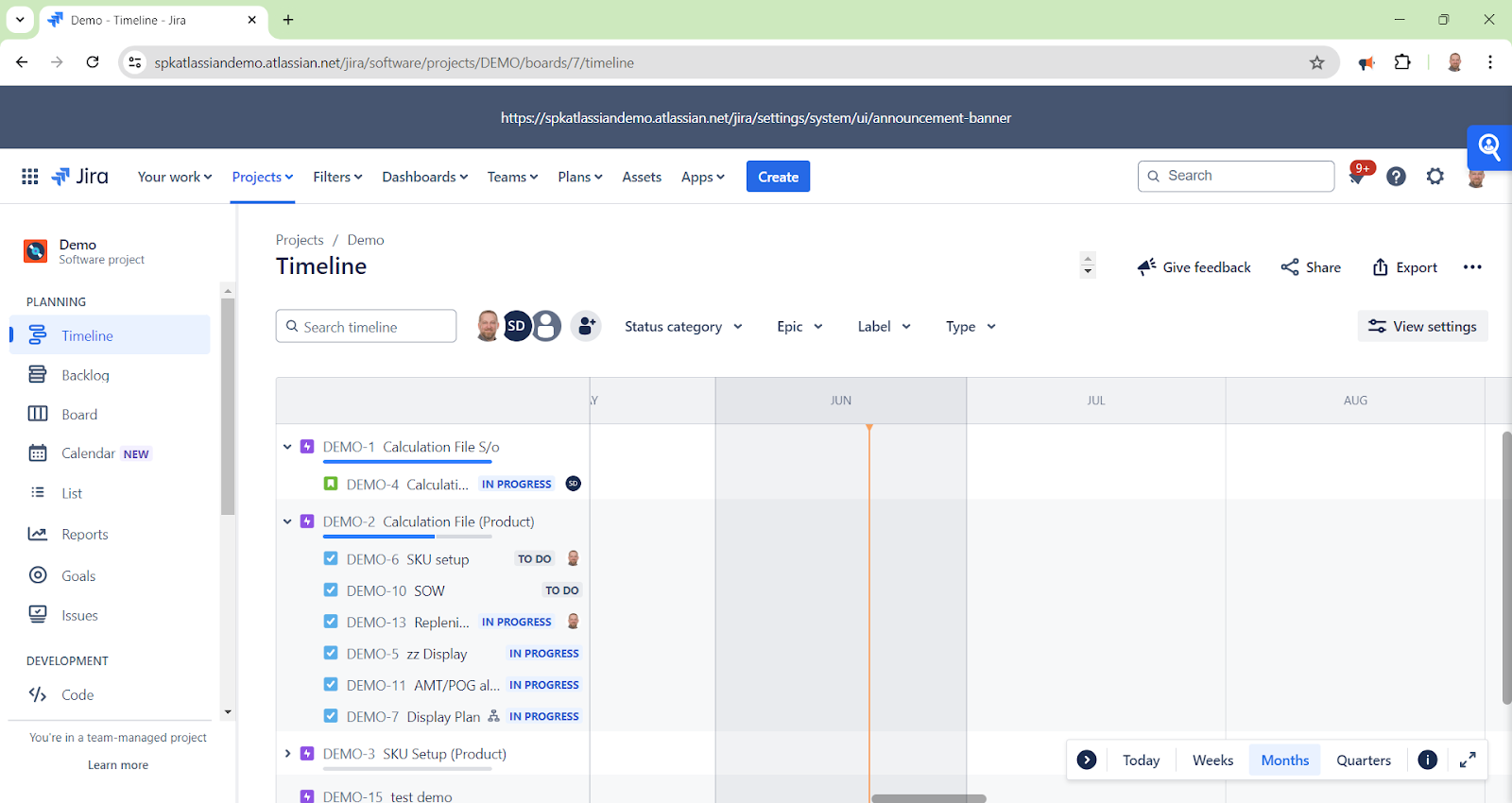
Lastly, it is highly recommend you use the Epic, Task, and Sub-task features in Jira Software projects. You can create more levels as needed, but these features allow for great reporting or basic features that you will value.
Jira Software Shortcuts
Keeping track of projects is easy with the Jira dashboard. This dashboard is customizable to create the ideal layout for each user. To quickly open menus, take actions, or navigate project boards, users may use keyboard shortcuts in any part of Jira. Jira has many shortcuts such as “/” to quick search, “c” to create an issue, and “h” to open the help panel.
Jira also offers project shortcuts to access regularly used data that does not reside in Jira. For example, users can add links to the team space in Confluence, Bitbucket repository, or project website for easy access. Confluence easily synchronizes with Jira, allowing users to create a reusable knowledge base used in Jira projects. This helps avoid duplicate information by linking Confluence to Jira issues rather than copying and pasting information. Additionally, you may need to add files in Jira instead of links. Jira allows users to store files related to tasks.
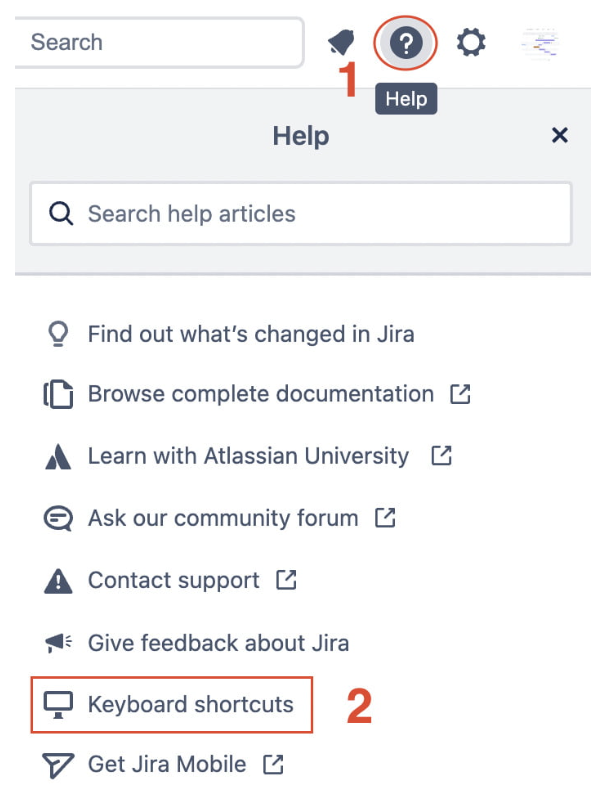
Implementing Jira Software Cloud Best Practices
All of these practices allow users to unlock Jira’s full potential. From customizations to shortcuts, Jira offers many ways for users to streamline workflows, optimizing them for all team members. If you want to learn more about Jira Software Cloud or would like to implement Jira for your business, contact one of our experts today.