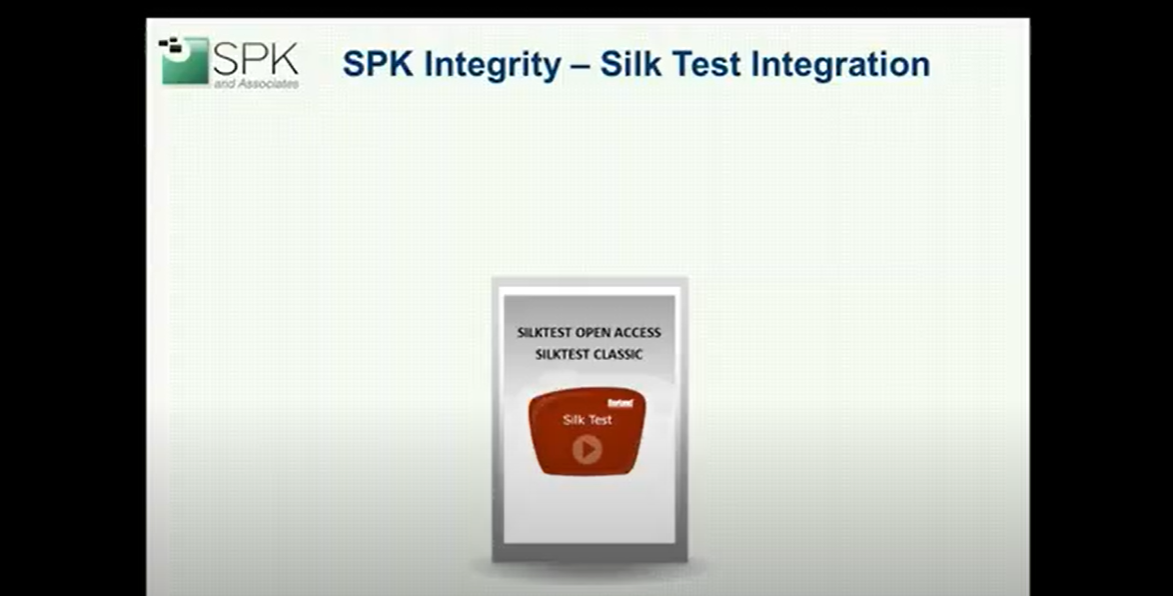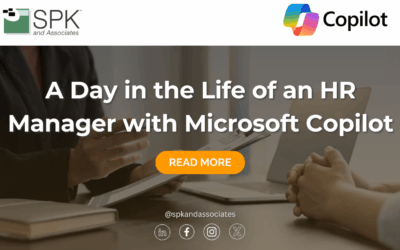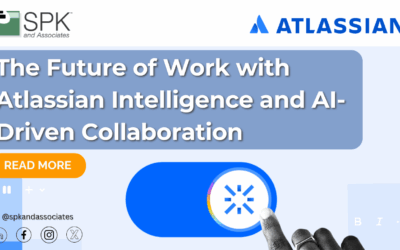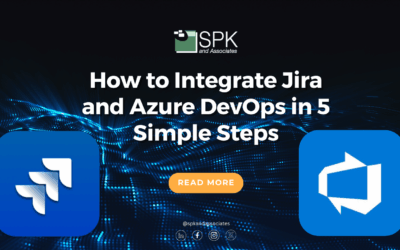Overview
In this blog post and video, Carlos Almeida explains how to launch SilkTest Classic or Open Agent test cases from within PTC Integrity (now PTC Windchill RV&S). Pass/Fail verdicts are automatically captured and reported within Integrity Test Session.
Silk Test and PTC Integrity Video Transcript
Hello. This is Carlos Almeida from SPK and Associates. This video will give a brief overview of SPK’s (PTC) Integrity Silk Test Integration. Silk Test is an established software test harness available from Borland. It is very popular for testing application and website GUIs.
(PTC) Integrity is PTC’s ALM platform solution, consisting of requirements management, defect tracking, test management, and configuration management capabilities. Our customers asked SPK to develop a way to connect Integrity’s test management component with the open agent or classic version of Silk Test. On the right, you see an example of a Silk Test classic session. Our customers wanted to be able to continue to author and re-use existing test scripts within Silk Test. On the left, you see a document view from Integrity containing test cases. These test cases are most often trace requirements and specifications allowing for close loop verification validation as needed in regulated industries. SPK’s integration enables users to map Integrity tests directly to Silk Test scripts. It’s as simple as just providing a name and the path of the target test to the Integrity test case node.
After that, execution is seamless. You simply create a test session within Integrity. You the load it up with whatever test document or individual test cases you’d like to run. It’s ok to mix and match manual test cases with Silk Test cases.
Then you select which test sessions or multiple test sessions you’d like to run. Set them to the end testing state, and then press the Silk Test custom button located on the Integrity tool bar. The Silk Tests are launched automatically, and the pass/fail verdicts are recorded and updated directly inside the Integrity test session.
Let’s see the integration in action. I’ll open up the test protocol document and look at the item presentation template. And then move over to the Silk Test tab. The user defines the location of the Silk Test for test files. This is where the scripts are. And here the user has the option to load the Silk Test project file. Next, we’ll look at the protocol document itself. I’ll open this up. We then change our column context as Silk Test and we can see here that for each individual test there is a particular Silk Test file and we also have the option to toggle on or off. This is great especially when you’re working on a test when it’s not ready to be executed. You have that capability.
Now we’ll close this and look at a test session.
We’ll open a test session. We see here that we have a couple of test protocol documents already assigned to this test session. I could add additional test protocols or individual test cases if I desired. We are ready for execution. So we’ll close this. And before we do that, let’s open up the test result editor. Notice that there are no verdicts on this particular test session yet. So we will slide this over so we can have both of them in our view. And now I’m going to select this particular test session and I’m going to click on the Silk Test button and watch it work. We already have our first verdict. The second one will show up here. And so on. And we print to complete. This test is currently displayed to this particular laptop. But if your running it remotely, you could set it to display on a different machine. One more test to go. And we’re done.