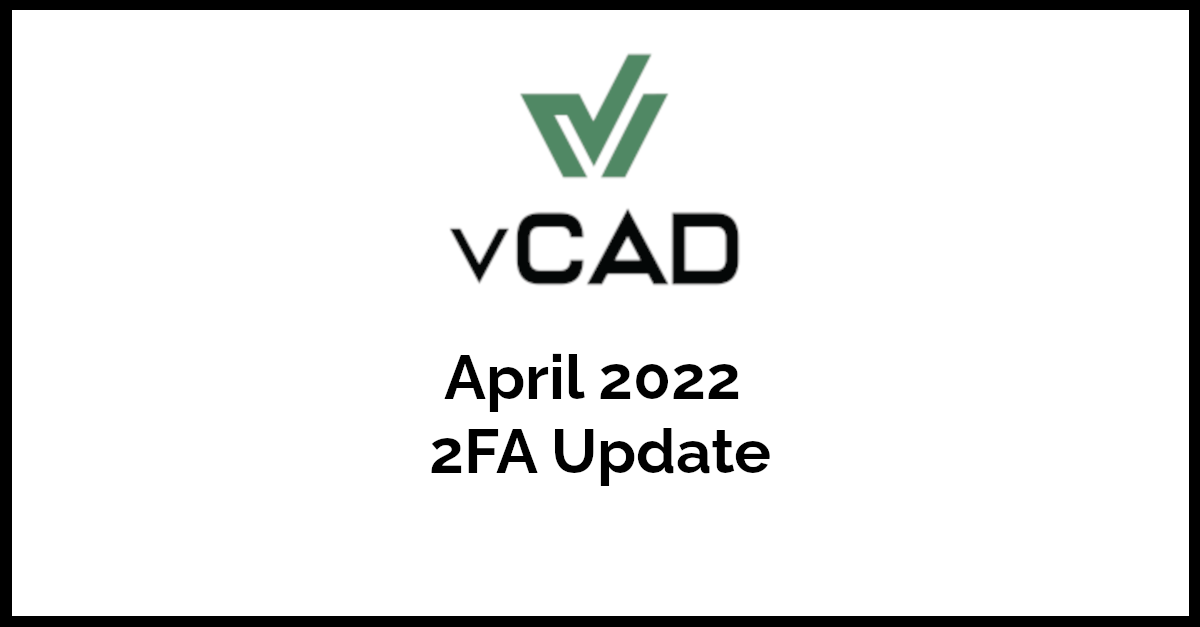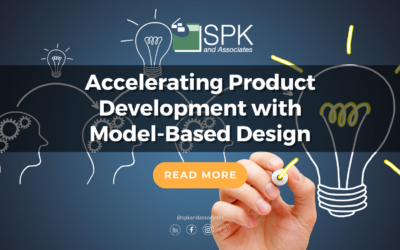vCAD Users,
- Immediately, please download the Google Authenticator app if you don’t already have it:
- On Tuesday, 19-APR, be on the lookout for an email that will provide your new, temporary password.
- After 1700PST on 19-Apr the new system will be available.
- Navigate to https://vcad.spkaa.com/
- You will be prompted for the temporary password, and to set a new password.
- Additionally, you will be required to enter in your full name.
- Once logged into the system, click on your name at the top right -> Settings.
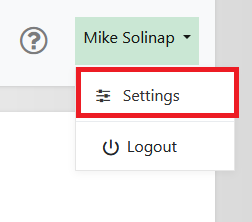
- Click “Setup TOTP 2FA”
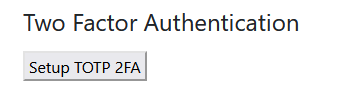
-
- Within your Google Authenticator app, click the “+” button to add a new account.
- Select “Scan a QR Code”
- Use your phone’s camera to scan the QR code.
- Enter in the code into the vCAD application:
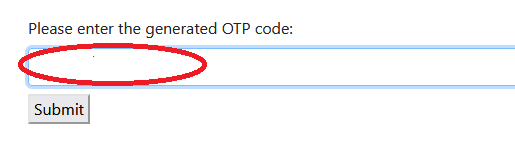
- Subsequent logins to the vCAD application will require a 2FA code to be entered.