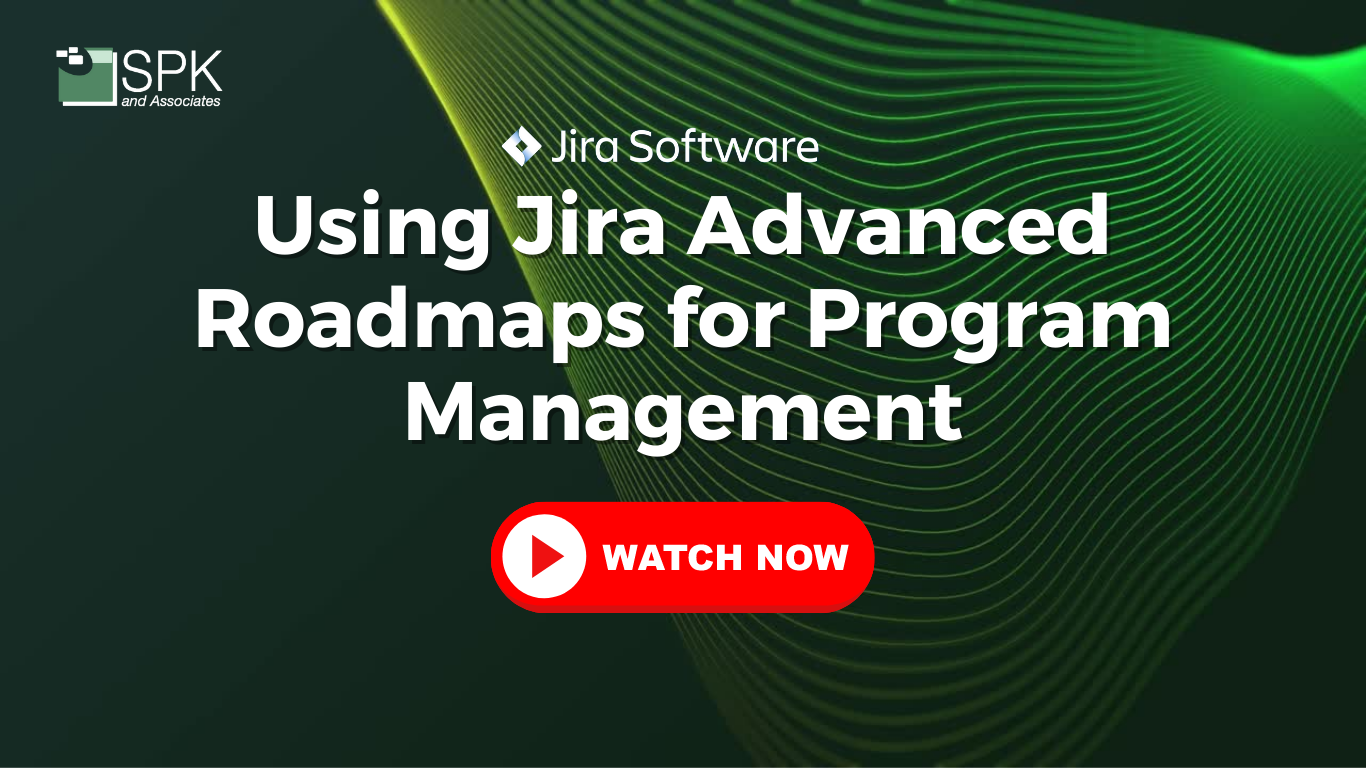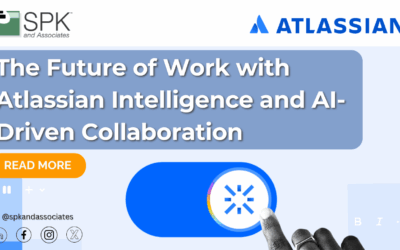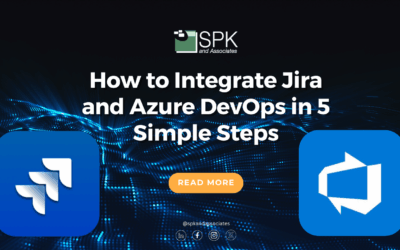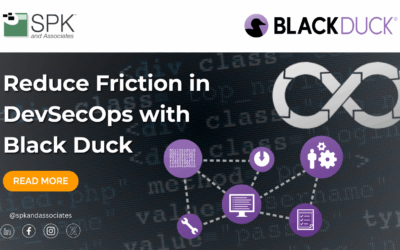Here is the VLOG transcript for Carlos Almeida, Vice President of Engineering, SPK and Associates discussing Jira Advanced Roadmaps. For the best experience, we recommend watching the video so you can follow along with any instructions.
Introduction
Today we’re going to explore Atlassian’s Advanced Roadmaps.
If you’re on the premium plan for Atlassian Jira software, you’ll see this icon. Plans indicates you can create an advanced roadmap. But, firstly, let’s start with what you get out of the box on a standard plan.
So if you look here, I have an epic, a story, bugs, I can see the progress, and see an active Sprint. You can see the time, dates, and a lot of cool things already. Right out of the box. The thing that I can’t see is the subtask I created isn’t visualized. So, that’s already a problem. And, if I wanted to create additional higher level issue types, for example, an initiative. I wouldn’t be able to do that and have it visualized here. So, you’re pretty much limited to a single project and this level of visibility.
Jira Advanced Roadmaps
,Now let’s explore Advanced Roadmaps and discover how it will give you better visibility. So, go back to plans.
How To Use Jira Advanced Roadmaps
I’m going to create my plan, let’s say cross project plan. This is actually the name of the plan. It really gives, what I think, is one of the most important value-adds for an advanced roadmap. I can aggregate, see and manipulate across multiple projects at the same time. That’s quite powerful.
So, instead of having a name for that specific epic, or individual project, you may want to name it:
- Your product name.
- The name of your department.
- Your organization.
Another thing I would do here is to make this a private plan. That way I can play with it. And, when I’m ready to share it, I can open it up to the world.
This is where I can choose how I want to aggregate things. I could take a board, or a filter. But, best practice is to start with a project. Because, you can then you can reduce things later. But, project gives you a good pulling of all the artifacts in that area.
So I’m going to start with this project which is company managed. And, I’m not going to worry about the team for now. Next, I’ll add another. A similar project and I’m going to call this my second project and create it. Now, you can immediately see I am looking at multiple projects in the same view. Also, subtasks are available. Immediately you get that value in Jira Advanced Roadmaps.
Atlassian Advanced Roadmaps Subtasks and Configuration
So let’s explore this a little bit here. Firstly, one of the things I really like about Jira Advanced Roadmaps is the warnings. These appear when you are creating projects and subtasks. There are a plenty of problems that may arise. For example, one I often see is when creating a subtask the date starts before the parent. Inevitably, you end up having a mismatch. So, here you can filter for all sorts of problems and look across multiple projects. And, if there’s a problem you’ll see the yellow triangle pop up. Then you can click into it and resolve those problems.
Now, let’s look at the configuration. So, out of the box you are set up with days and hours. But, if you’re doing Sprint planning for estimation, you’ll probably want to toggle it to story points. Similarly, you have two dates that you’re working with here. So you’ll want to define that. But, this can be a custom field if you want to build that out.
Jira Advanced Roadmap Filters
Next, let’s look at some of the Jira Advanced Roadmap filters. Again, this is very powerful. If I wanted to choose all the Sprints, I could choose the Sprint names and it would filter the view just by that. And, if I wanted to look at particular issue types, I could filter on the types. Immediately I can look across multiple projects and see that sort of filtering which is very nice.
Also in here I can do roll-ups. For example, I want to aggregate my dates. As soon as I do that, it will take my Epic. Notice how I actually had to go back? I actually had the Epic starting before any of my tasks underneath it. It was misaligned. Therefore when I do this it actually munches it together. It provides an aggregated view for that bar. Very powerful.
Managing Tasks Across Projects With Jira Advanced Roadmaps
What I really love about Jira Advanced Roadmaps is how I can manage tasks across projects. For example, if I wanted to move some things up. Basically, all I have to do is grab it and bring it over here. So, as I make these changes I’m moving issues from one project to another.
Over here it’s tracking everything too. So everything I’ve done so far nothing actually happened in the Jira database other than this graphical change. But, when you click on that, it will tell you all the changes that were made. And if you want to apply those changes, just say yes. So for me that’s really easy, Now, I can manipulate across projects using Jira Advanced Roadmaps.
Adding Fields In Atlassian Advanced Roadmaps
Next, let’s add some fields. This is very powerful, Essentially, I grab any field I’m interested in and that’s available in the projects. Then, I can:
- Present them in one shot.
- Sort by them.
- Select different spreads.
For instance, I have an active Sprint with a few items that are in the backlog. I can see which items are in there, And, I can see which ones are different priorities. And, I can make changes here, instead of having to go back into the jira project and on its own. It saves so much time and makes it much easier to move it to different people. It really just makes life so much easier.
Here’s, another amazing thing you can do in Atlassian Advanced Roadmaps: I have some things I haven’t set a date on. Why don’t we can do it right here.
So, again I haven’t actually changed the database yet. Actually, all I’ve done is created this graphical representation. Now, I’m queuing up my changes. Aside from putting in the dates, I would also like to do some linkages. So I’m going to create a dependency. Then, you can look at the dependency and go and do a dependencies report and I can see the blockage right away. That’s quite powerful not in a timeline view.
Now in my Jira project those tickets have been updated with the correct dates. And, the relationship blocks are applied. The time saving is incredible. Another thing I like about Jira Advanced Roadmaps is if I need to share my projects or the whole thing, I can create a Confluence link. Then, somebody else can get it from there. Or, I can export it to .csv, and I can take a picture of it if I need to.
Conclusion
Atlassian’s Advanced Roadmaps provides a powerful solution for better visibility and management of tasks across multiple projects. With the ability to aggregate and manipulate data from various projects in one view, users can easily track progress, identify potential problems, and make changes as needed. Additionally, the product offers customizable configuration options and filters, allowing users to tailor the view to their specific needs. Overall, Jira Advanced Roadmaps is a valuable tool for anyone looking to streamline project management and improve collaboration across teams.
Want more tips and insights to accelerate your business?
Visit our YouTube channel for our latest videos.